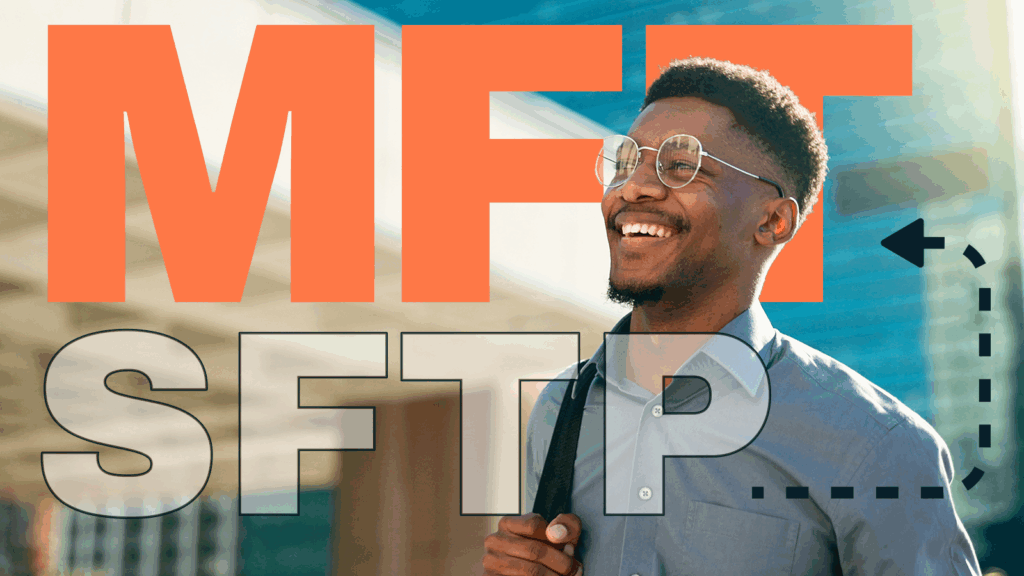Blog & newsroom
-

The vulnerability “zombie bite”: What if your vendor is patient zero?
How vendor architecture can cause outbreaks and what CISOs must ask In every zombie apocalypse film, there’s that scene. A trusted survivor…
Learn More
-

The IT/OT divide: Is your enterprise blind to a critical threat?
Your enterprise security strategy may be incomplete.
Learn More
-

From unplanned downtime to unmatched competitiveness
Why AI is making OT/IT convergence a C-Suite imperative.
Learn More
-

NERC-CIP: From regulatory burden to business catalyst
Go beyond compliance and uncover transformational data with JSCAPE by Redwood.
Learn More
-
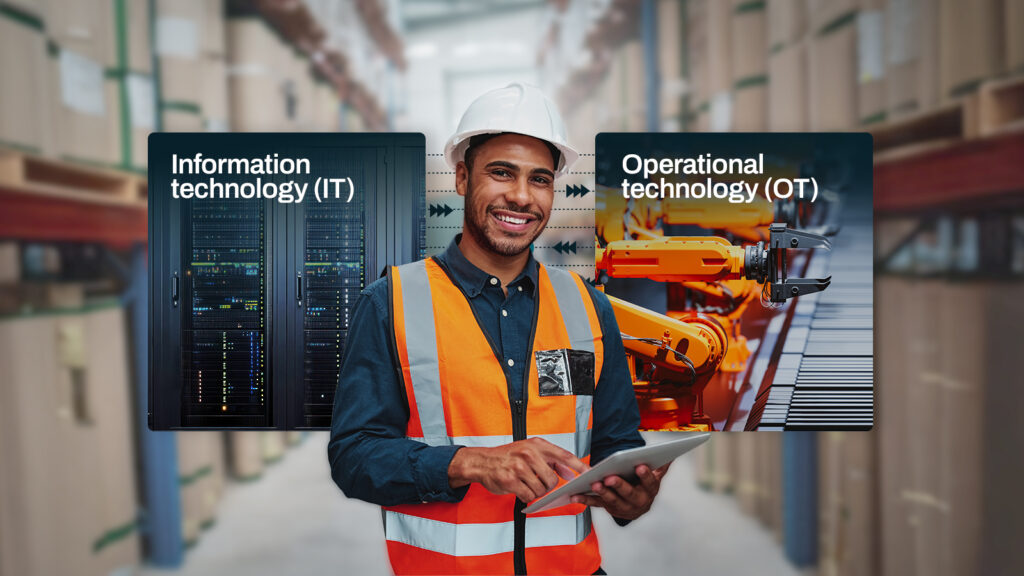
Mind the (air) gap: Bridging the divide between IT and OT
If you’re in the business of manufacturing, oil and gas, utilities, transportation or mining, unanticipated downtime is a constant threat. Operational technology…
Learn More
-
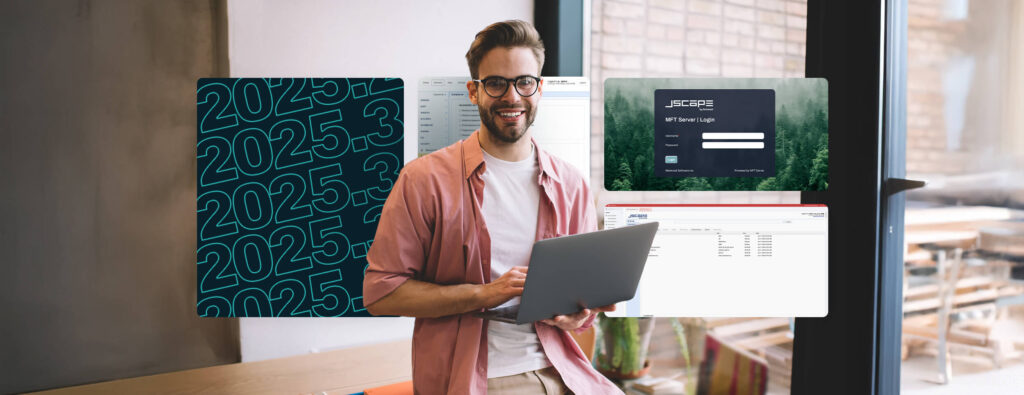
JSCAPE by Redwood, version 2025.3: New UI continues to make a splash
Dive back into JSCAPE by Redwood with version 2025.3, bringing more modern UI updates to make using and navigating JSCAPE more intuitive.
Learn More
-
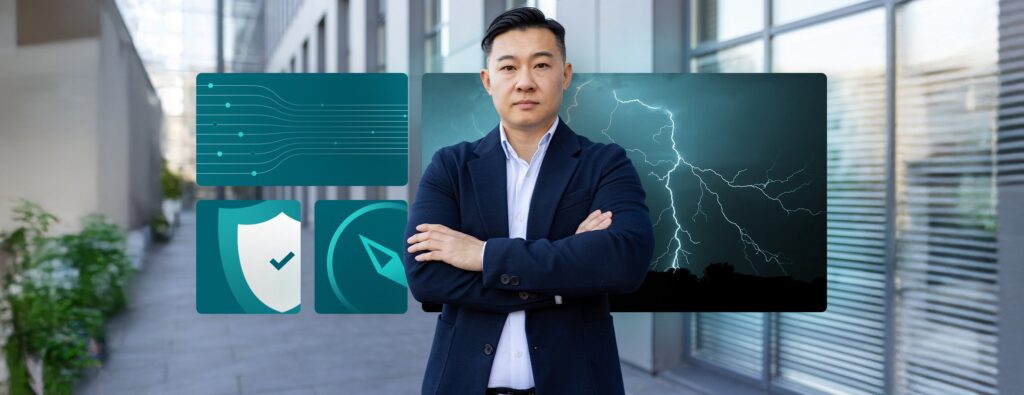
Weathering the economic storm: Expert support is your enterprise file transfer system’s lifeline
The global economic landscape can be described by one word: “uncertain”. Lingering effects from the 2020 pandemic, combined with new waves of…
Learn More
-
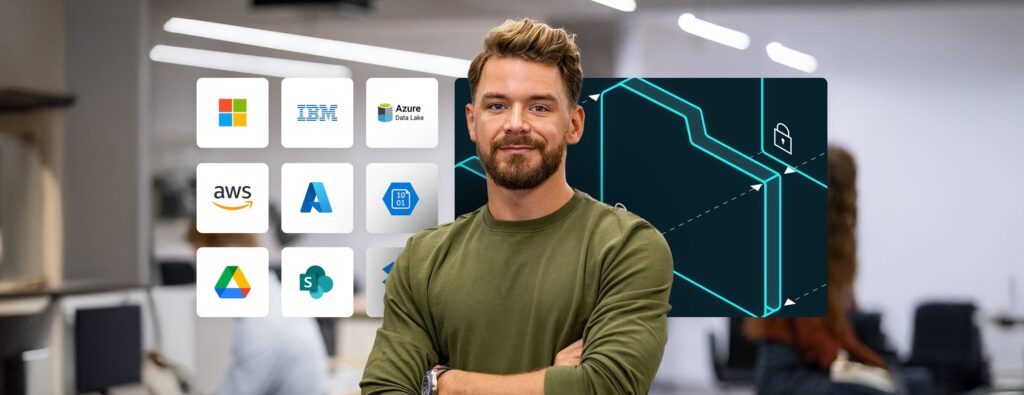
Escape the grip: Why flexible MFT is key to enterprise agility
Break free from costly vendor lock-in Let’s be blunt: some MFT vendors have built product suites that are less about true partnership…
Learn More
-

Avoid downtime and threat actors: Getting the best of both worlds in MFT
For enterprise organizations relying on managed file transfer (MFT) solutions, cybersecurity often feels like an arms race. The need to patch MFT…
Learn More
-
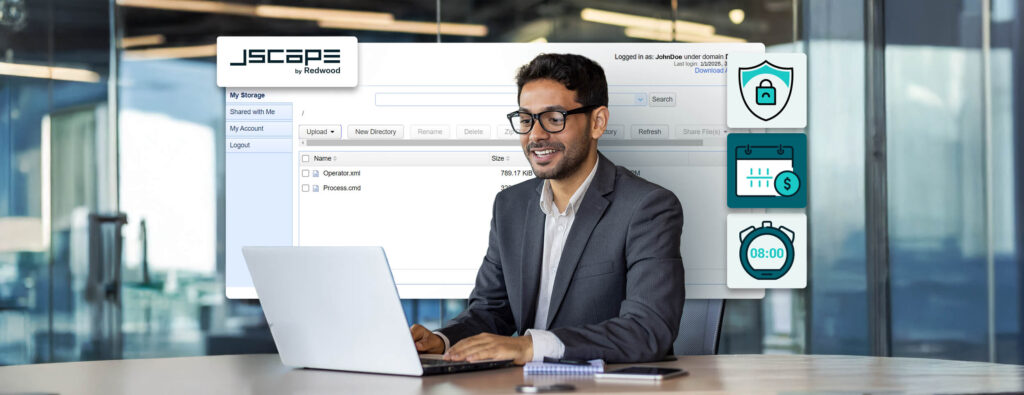
Pricing predictability: Better forecast your MFT spend
The costs of unpredictable MFT solutions Today’s economic landscape is marked by significant instability, which creates a challenging environment for businesses, particularly…
Learn More
-

Consolidate, deploy and thrive: JSCAPE’s formula for MFT success in uncertain times
Global enterprises today are navigating a landscape marked by significant economic volatility. Fluctuating markets, shifting trade policies and persistent economic uncertainty are…
Learn More
-

JSCAPE by Redwood, version 2025.2: Level up your file transfer operations with better speed, scaling and new UI
Level up your file transfer operations with JSCAPE, version: 2025.2. Enjoy a new and better-organized UI in certain areas of JSCAPE, helping…
Learn More
-

11 proven tactics to safeguard file transfers and prevent data breaches
File transfer environments, with their many moving parts and frequent handling of sensitive data, require multiple layers of security. Here are 11…
Learn More
-
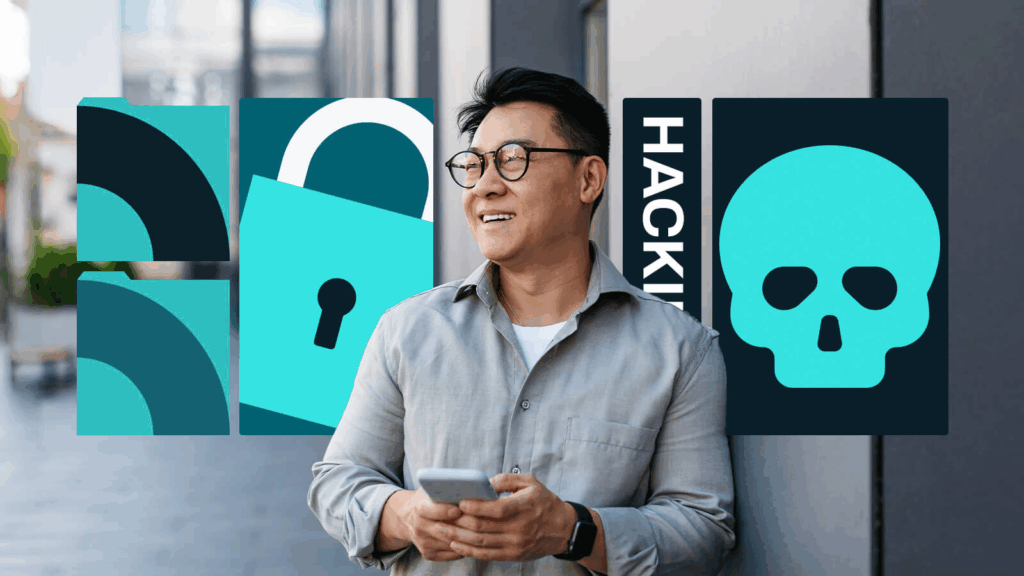
5 signs your MFT vendor is capable of mitigating zero-day data breaches
Zero-day exploits are currently one of the most prevalent cyber attacks impacting file transfer solutions. We won’t go into specifics, but a…
Learn More
-

SFTP vs. FTPS: Which file transfer software is best for business use?
What is SFTP? SFTP is a file transfer protocol that’s normally packaged with Secure Shell (SSH), the network protocol most IT administrators…
Learn More
-

EDI integration with trading partners: 6 best practices
Many large companies with high-volume transactions, especially those involved in e-commerce, manufacturing and retail supply chains, have long migrated from manual processes…
Learn More
-

How to develop automated file transfer workflows: A step-by-step guide for IT teams
Once your organization embarks on a digital transformation journey, there’s no turning back. Your leaders will now be on a never-ending mission…
Learn More
-

Choosing the right SFTP hosting for advanced file transfer workflows
Most Secure File Transfer Protocol (SFTP) hosting services can handle basic file transfer tasks, but not all are suitable for advanced workflows.…
Learn More
-

Easy Sarbanes-Oxley Act (SOX) compliance through secure protocols
Following major corporate scandals, most notably the high-profile cases of Enron, WorldCom and Tyco, the United States Congress responded by enacting the…
Learn More
-

Protect cardholder data: PCI DSS compliance guide
In the highly regulated financial services industry, it’s crucial to maintain compliance with information security standards. Doing so establishes trustworthiness, mitigates data…
Learn More
-

How to use SFTP compression
File Transfer Protocol (FTP) has very few advantages over Secure File Transfer Protocol (SFTP). However, if you measure the transfer speed between…
Learn More
-
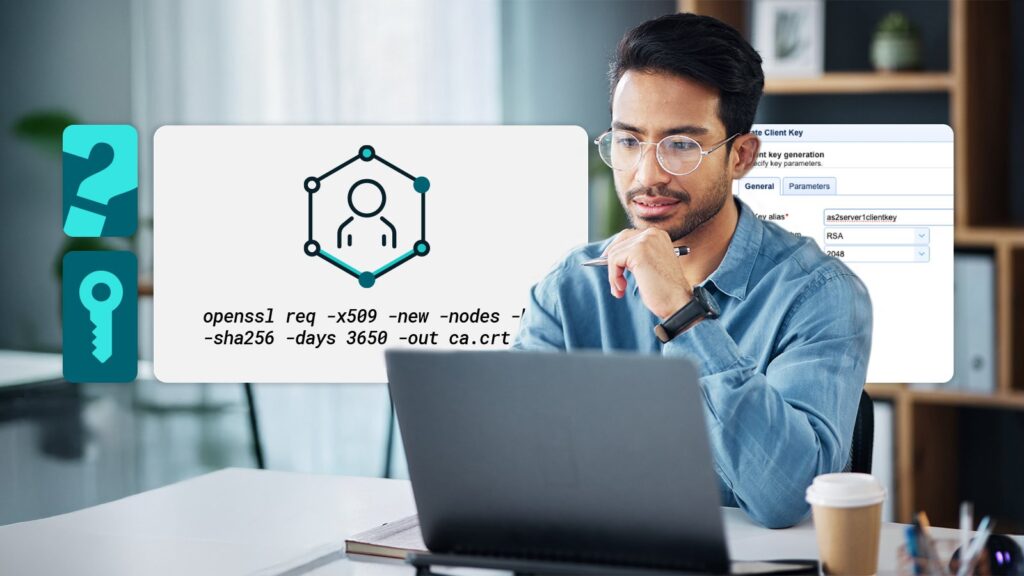
How to generate client certificates for SSL/TLS authentication
When we use Transport Layer Security (TLS), we typically do so to protect our data while transmitting it over the network and…
Learn More
-

JSCAPE 2025.1: Streamlined security, file movement and trigger troubleshooting
We’re excited to announce the release of JSCAPE 2025.1. This new version is packed with features and enhancements designed to empower your…
Learn More
-
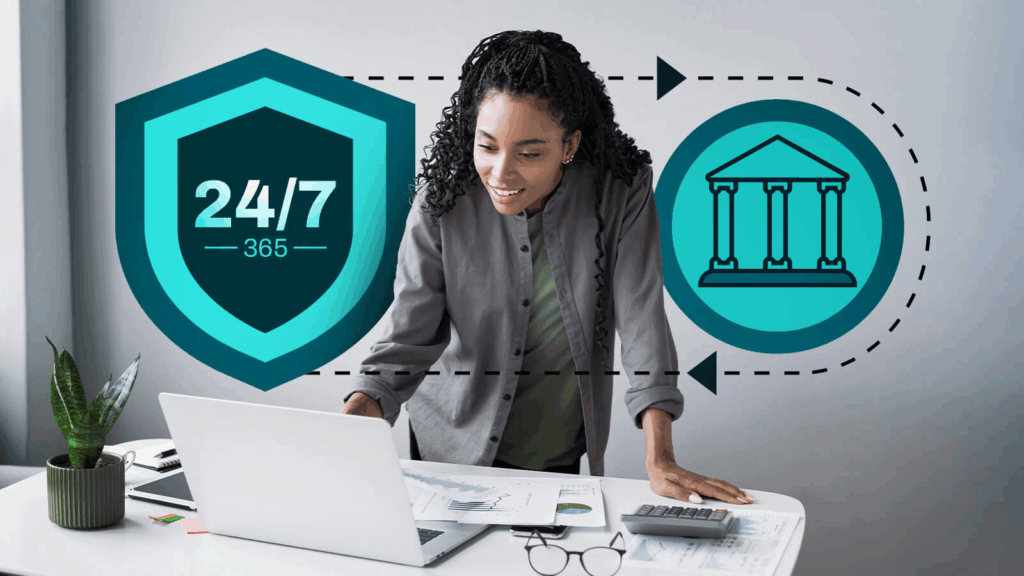
5 ways JSCAPE ensures 24/7/365 security and compliance for banking file transfers
Banking institutions, including commercial, retail and investment banks, frequently exchange files with various trading partners, which typically include customers, clearinghouses, corporate clients,…
Learn More
-
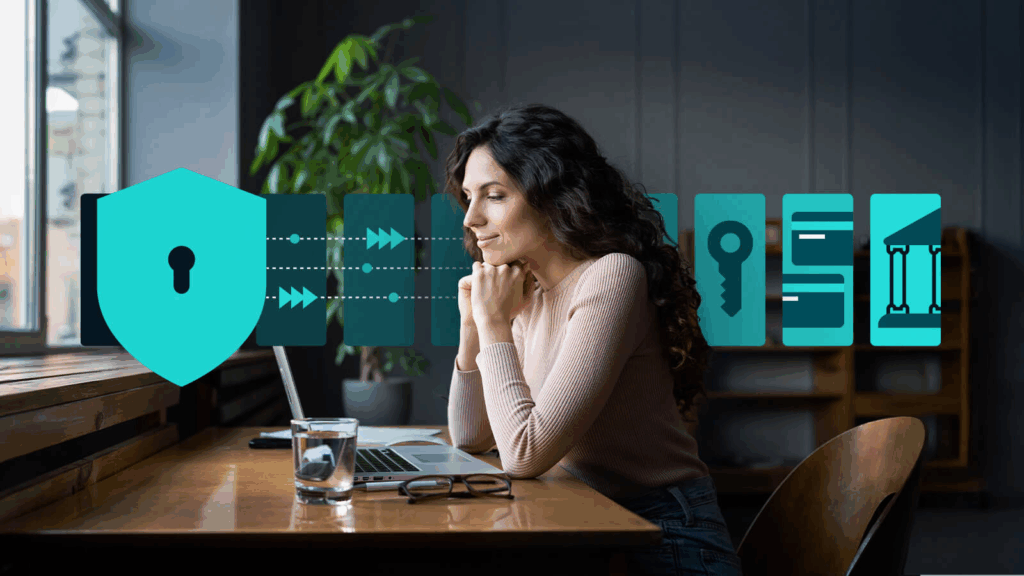
How to protect consumer data and ensure data security for banks with JSCAPE
Banks store, process and transfer vast amounts of sensitive consumer data. This may include financial information, credit card data, personally identifiable information…
Learn More
-

The compliance imperative: why secure file transfers are non-negotiable in 2025
This year, the stakes for regulatory compliance are higher than ever. Organizations face an increasingly complex landscape of data protection and privacy…
Learn More
-
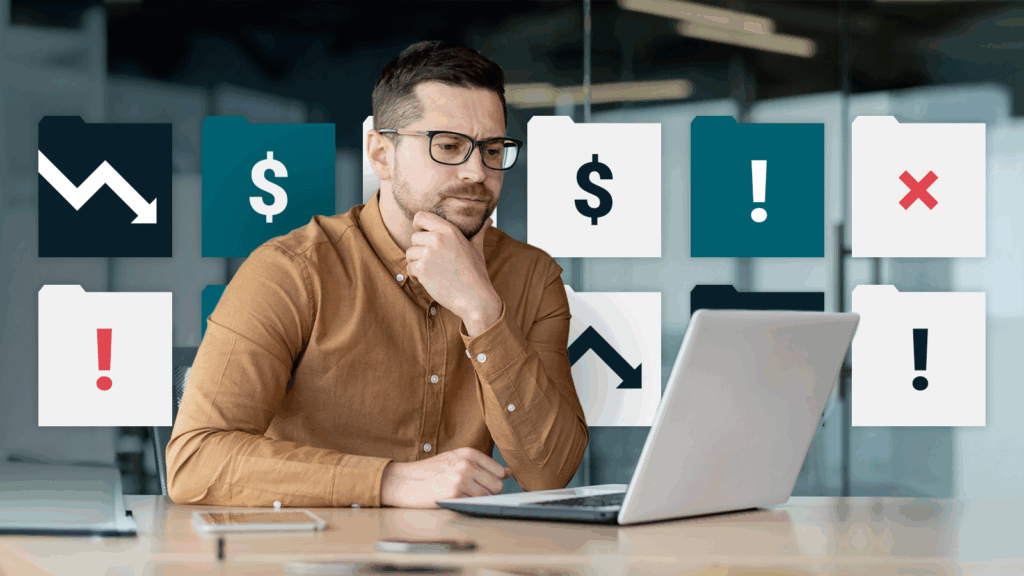
10 hidden costs of inadequate file transfer security
Advanced secure file transfer solutions, like managed file transfer (MFT) servers, are no doubt more expensive than run-of-the-mill file transfer software. In…
Learn More
-
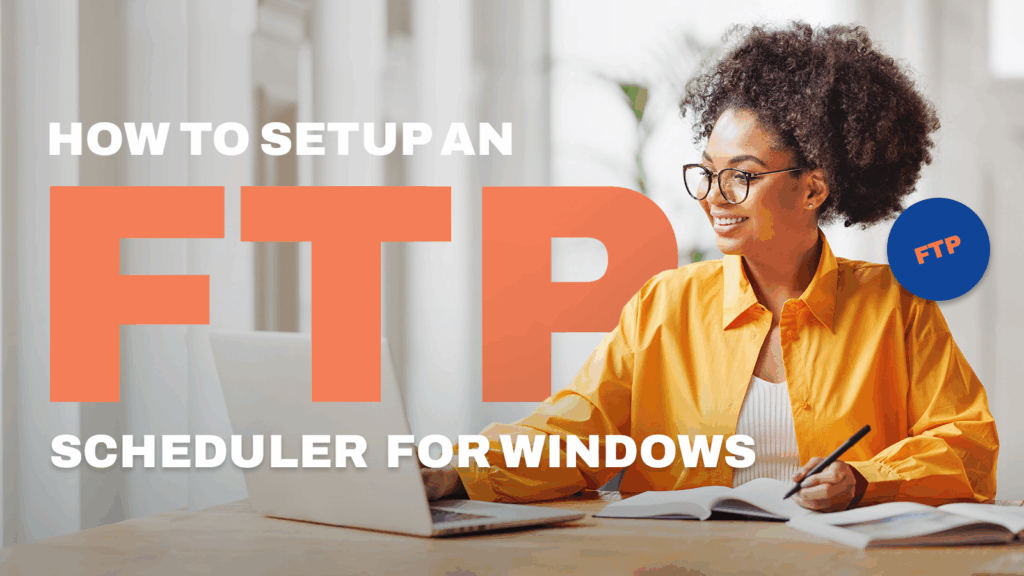
How to set up an FTP scheduler for windows
Scheduled file transfers offer significant operational, strategic and technical benefits. They allow your IT staff to save time and improve productivity. They…
Learn More
-

JSCAPE 2024.4: enhancements to security and SaaS
JSCAPE by Redwood wraps up the year with several security updates, plus enhancements to our SaaS environment, to get your 2025 started…
Learn More
-

File transfer data breach risk: real or overstated?
Managed file transfer (MFT) vendors often highlight security as a key differentiator between MFT and traditional file transfer solutions. With their vast…
Learn More
-
Replace root path of the users using ReplaceUsersPath action
This custom trigger action is used to replace the users default root path.
Learn More
-
Replace path of all users using ReplaceUsersPath action
This custom trigger action is used to replace all users path.
Learn More
-

MFT servers explained: why your business needs one now
Increased IT complexity, regulatory compliance obligations and senior management demands for greater efficiency are rapidly rendering general-purpose file transfer solutions incapable of…
Learn More
-
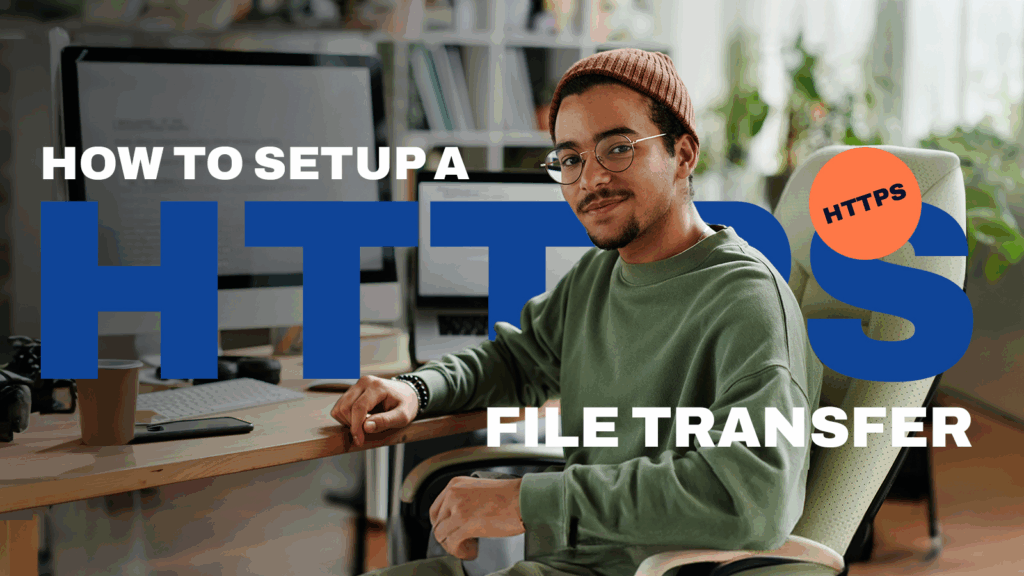
How to set up a HTTPS file transfer
HTTPS file transfers combine user-friendly file management with enterprise-level security. Supported by SSL/TLS encryption, they ensure data confidentiality, authentication, and integrity. No…
Learn More
-
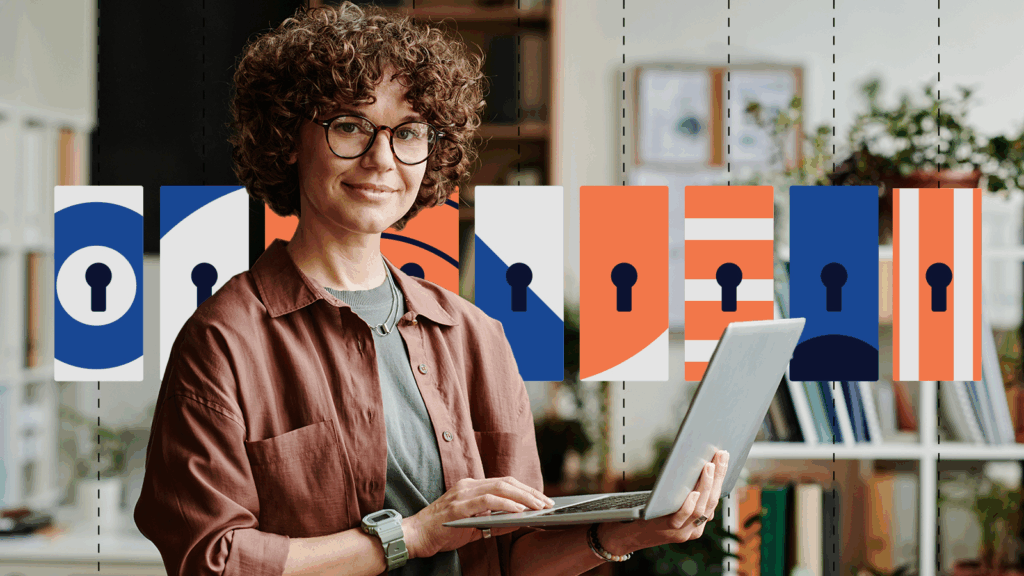
9 best practices for secure document transfers in business operations
When you transfer documents as part of business operations, security is crucial. The growing volume of sensitive information involved in these activities…
Learn More
-
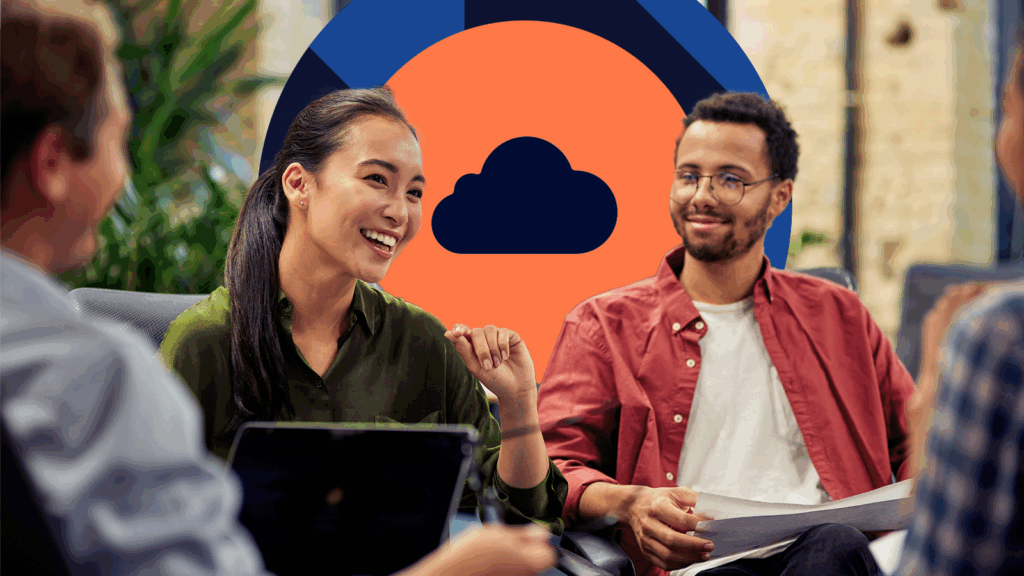
SaaS secure file transfer: Strategic guidance for enterprise organizations
Enterprise organizations must streamline how they share content and protect sensitive files. Old file transfer systems cannot keep up with new demands,…
Learn More
-

What is MFA authentication and why it’s crucial for file transfer security
Multi-factor authentication (MFA) is your file transfer systems’ first line of defense. With phishing attacks and compromised credentials being two of the…
Learn More
-
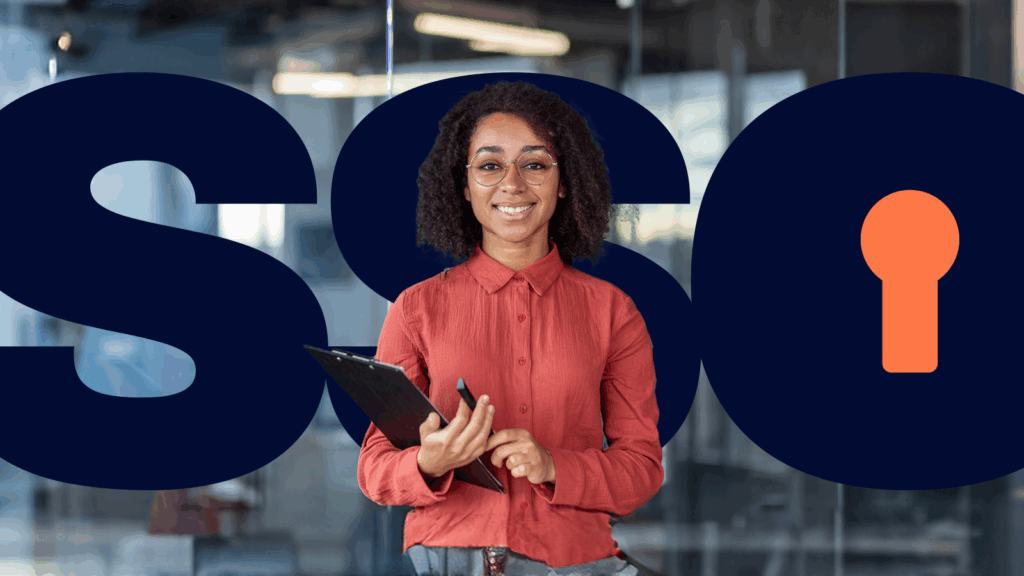
What is SSO and how does it work? a guide for file transfer professionals
What is Single Sign-On (SSO)?
Learn More
-
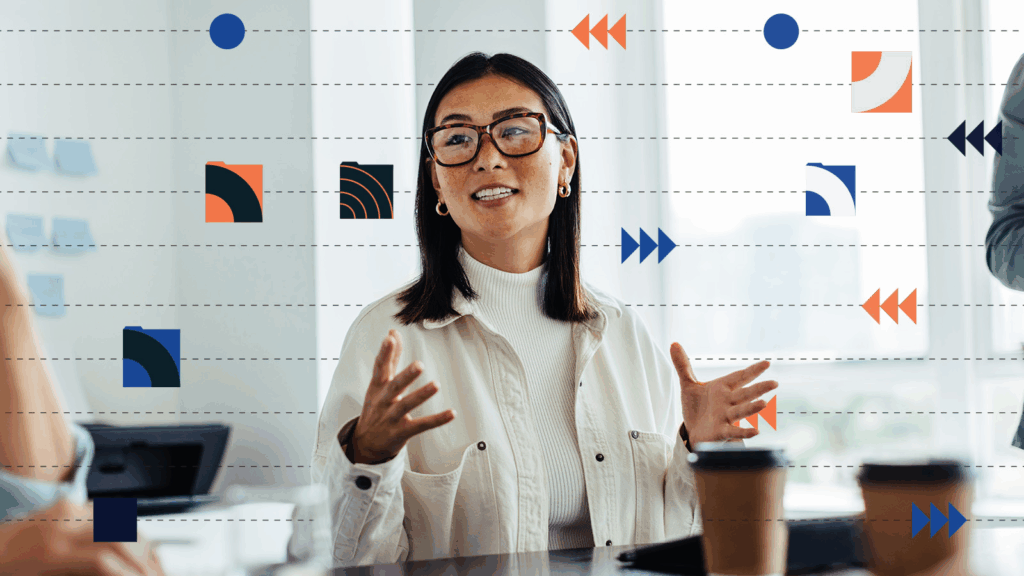
Why is an enterprise file transfer solution necessary?
In today’s interconnected world, secure and reliable file transfers are vital to business processes. While enterprises have often turned to traditional solutions…
Learn More
-
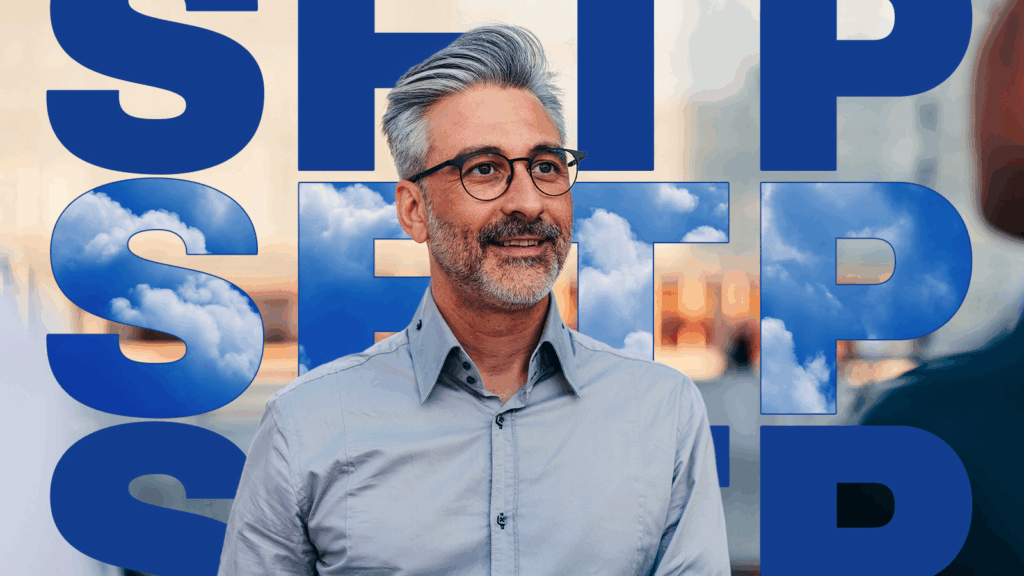
Using SFTP with the Cloud
For several decades, SFTP, which stands for Secure File Transfer Protocol or SSH File Transfer Protocol, has been arguably the most widely…
Learn More
-
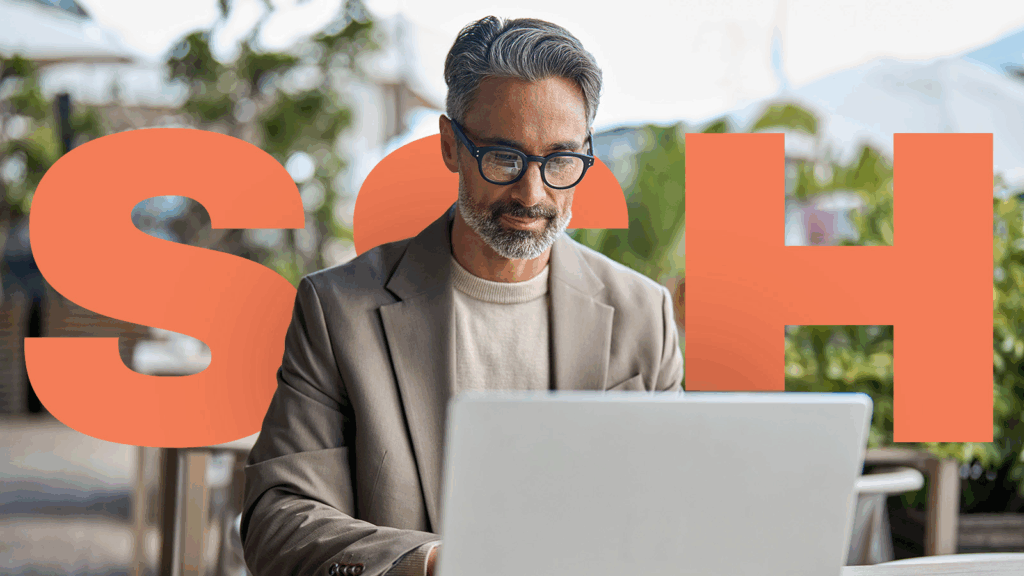
SSH file transfer protocol 101: what it is and when to use it
When it comes to securely transferring files over the internet, the SSH File Transfer Protocol (SFTP) stands out as one of the…
Learn More
-
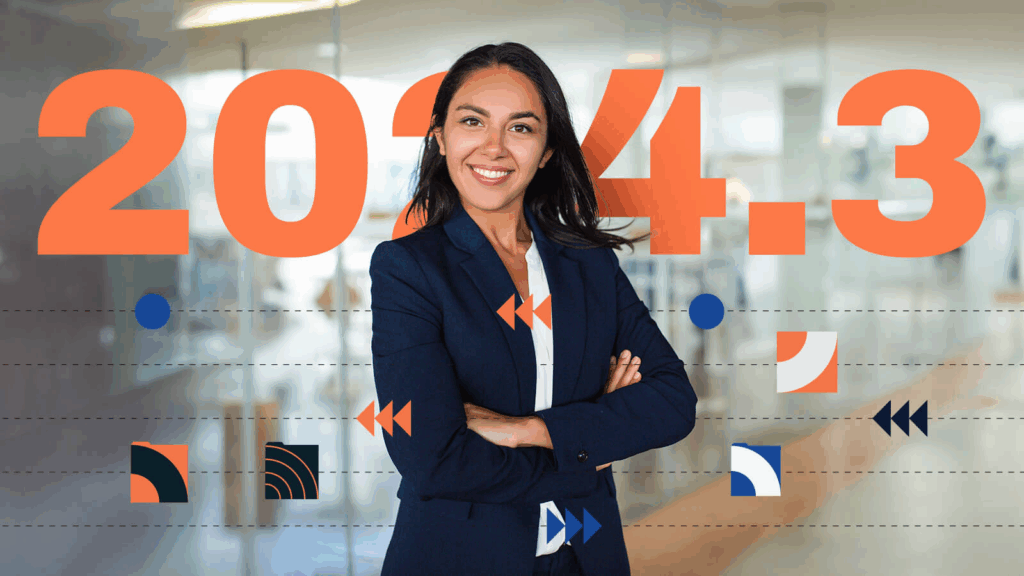
JSCAPE 2024.3: key updates to enhance performance and security in file transfers
You asked for it, and JSCAPE by Redwood delivered! JSCAPE 2024.3 introduces some commonly requested features, including new detailed reporting, trigger capabilities…
Learn More
-
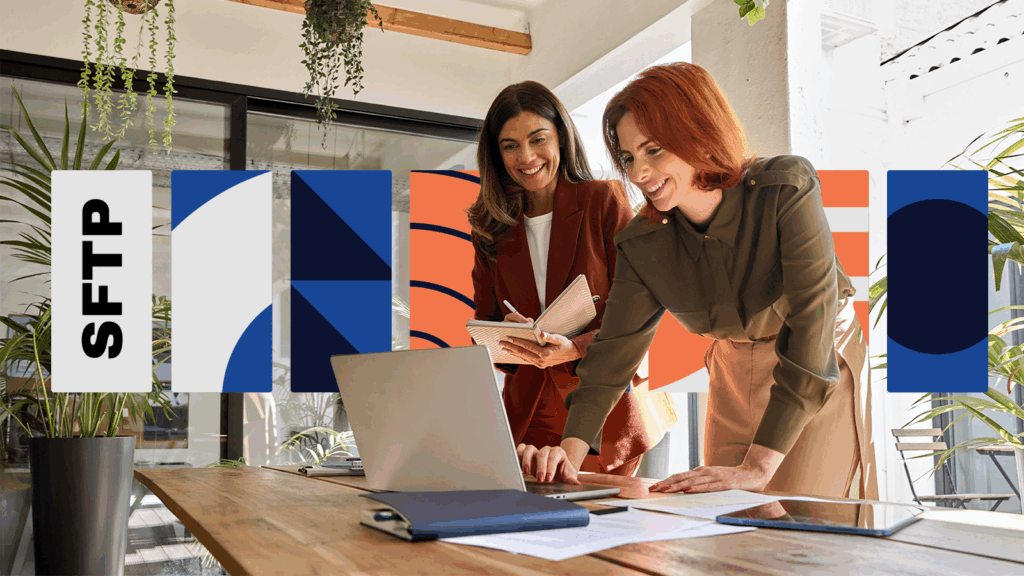
7 alternatives to an SFTP platform you probably didn’t know
Many of our customers use Secure File Transfer Protocol (SFTP) for their business file transfers. While SFTP is certainly a good choice…
Learn More
-
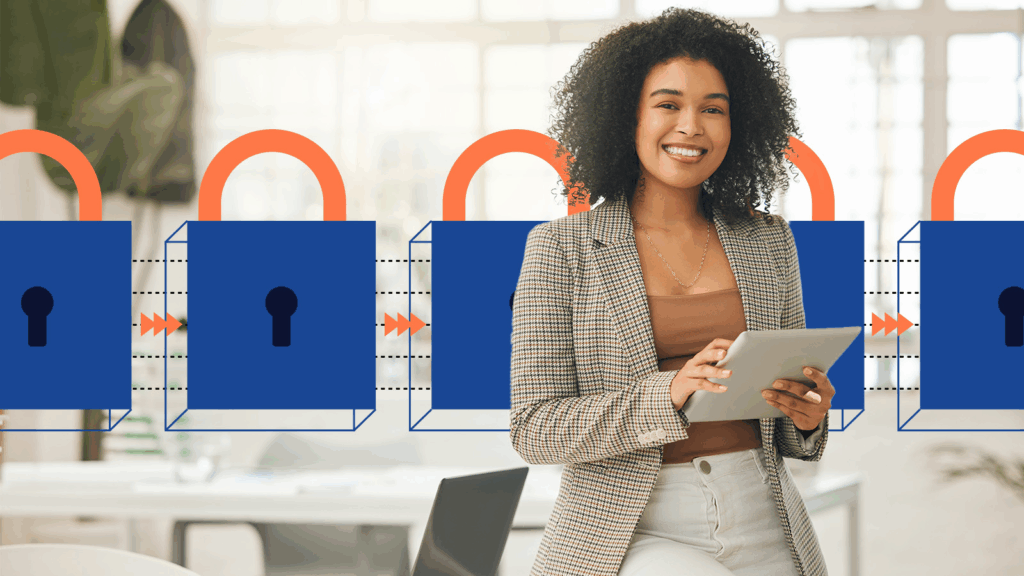
The benefits of secure file transfer software
Any organization that exchanges sensitive files with another party through the internet or any wide area network should carry out those exchanges…
Learn More
-
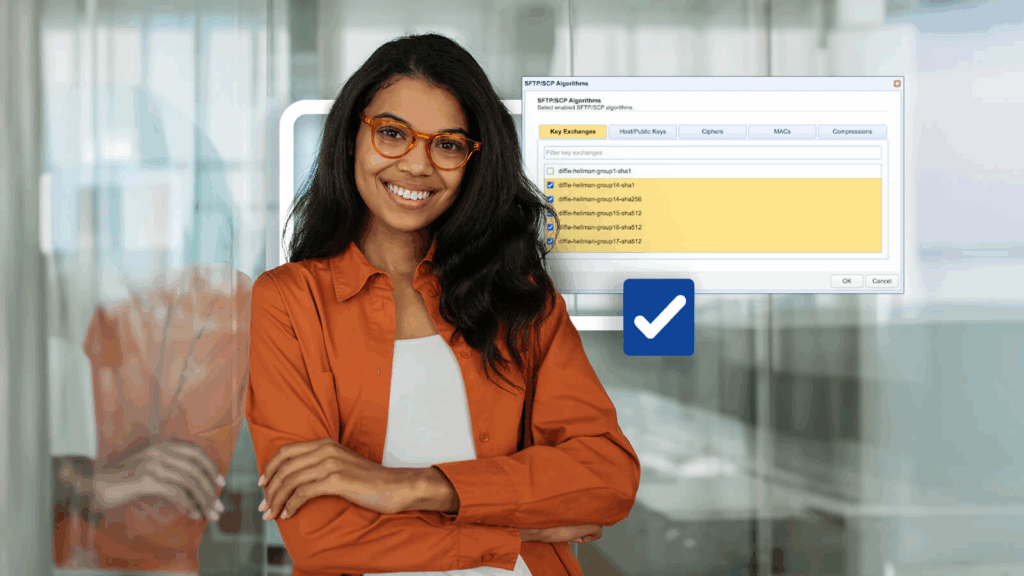
Fixing SSH/SFTP client connection issues involving Diffie-Hellman-Group1-SHA1
When you’re troubleshooting connectivity issues between Secure Shell (SSH)/Secure File Transfer Protocol (SFTP) clients and servers, it pays to inspect the error…
Learn More
-

Moving large files farther: Why UDP file transfers are 100x faster than TCP
Moving large files farther: Why UDP file transfers are 100x faster than TCP The total time required to transfer large files over…
Learn More
-
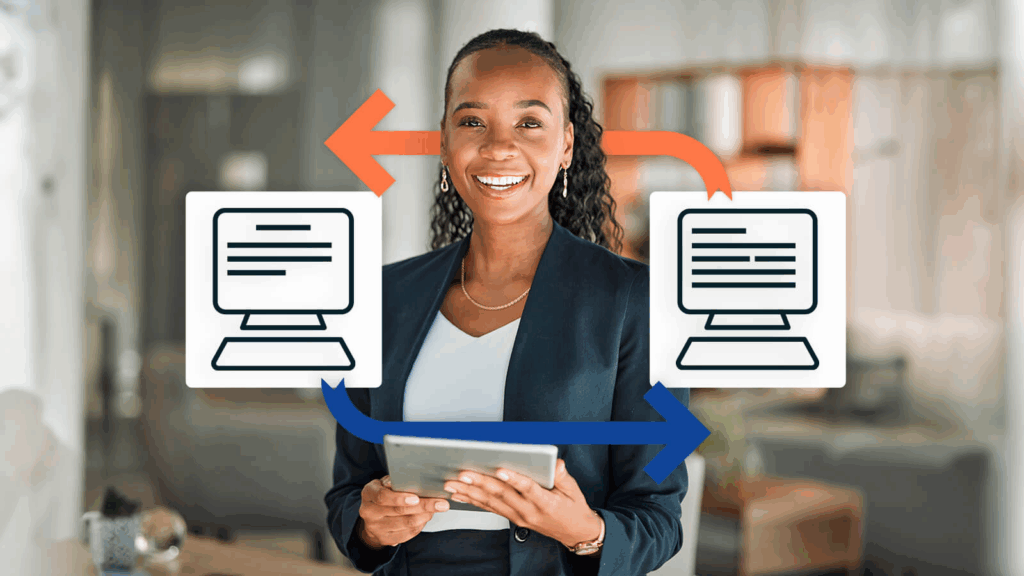
The definitive guide to electronic data interchange (EDI)
In many industries, Electronic Data Interchange (EDI) is increasingly becoming the preferred method of conducting business-to-business (B2B) document exchanges between business partners.…
Learn More
-
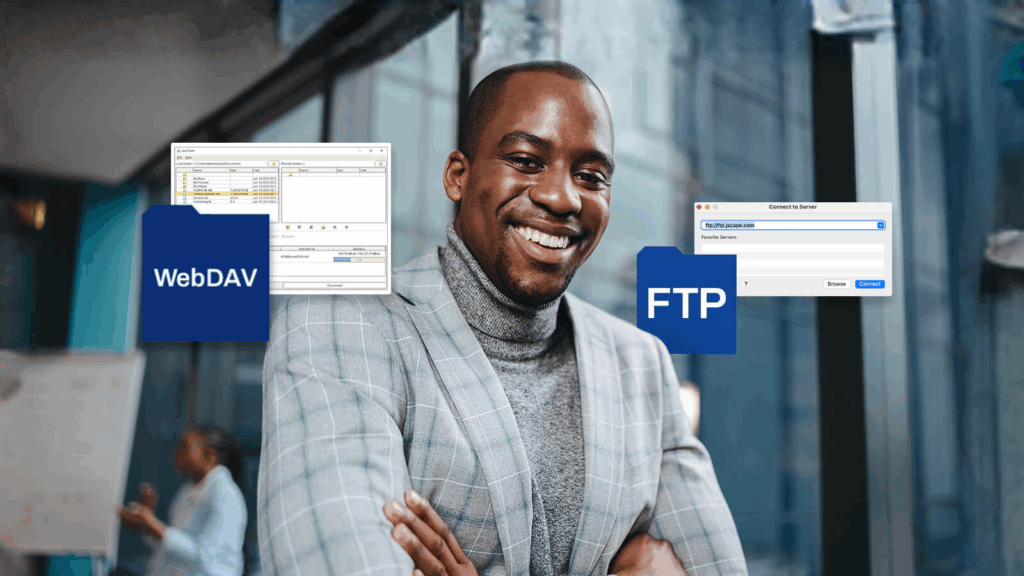
WebDAV vs. FTP: which is better for transferring files?
While the Web Distributed Authoring and Versioning (WebDAV) protocol is more closely associated with collaboration activities, it’s also equipped with file transfer…
Learn More
-

How to install a WebDAV client
Despite the growing adoption of cloud-based alternatives, many organizations still use the Web Distributed Authoring and Versioning (WebDAV) protocol for file sharing,…
Learn More
Browse by category
-
(23)
-
(43)
-
(7)
-
(38)
-
(57)
-
(40)
-
(19)
-
(622)
-
(3)
-
(390)
-
(106)
-
(5)
-
(19)
-
(199)
-
(22)
-
(86)