Last time, we taught you how to install a JSCAPE MFT Server Agent on a remote Windows host with no file transfer service. But what if that remote host is a Linux machine? This post will help you with that.
Watch the video
Would you prefer to watch a video version of this tutorial instead? You can play the video below. Otherwise, just skip it if you wish to continue reading.
The first thing you need to do on your Linux host is to create a directory where files will be copied to or copied from. In this example, I’m going to name that directory ‘syncdir’. Take note of that directory’s path, as you’ll be needing that when you install your MFT Server agent.
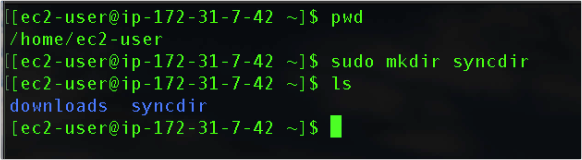
Before you can install an agent, you’ll need to download its installer first. We’ve already covered this part in the article How To Install A JSCAPE MFT Server Agent On Windows, so I suggest you head back there and review that part first. Of course, we’ll need a Linux installer instead of the Windows version.
There are two Linux installers, an rpm installer and a zip installer. In my case, I’m just going to download the zip installer.
Now, normally, if you’re connecting to your Linux host via SSH, you should be able to copy the link to the installer and just paste it into a wget command to download the file directly to that host.
Unfortunately, the hyperlink doesn’t actually point directly to the installation file (notice the # at the end of the URL). One way to work around this is to click the link to initiate the file download.
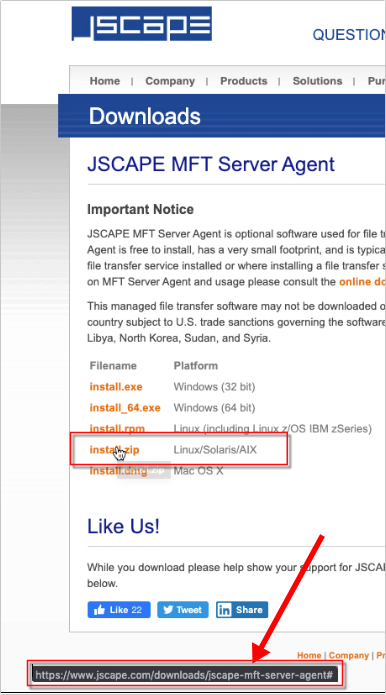
And then when the file begins to download, you can simply navigate into your browser’s download page and copy the correct hyperlink from there.

You can then navigate into the directory where you want to place the installation (e.g. /opt) and then paste that link into a wget command like so (the whole command is just one line):
wget https://files.jscape.com/secureftpserver/pub/jscape-mft-server-agent-install-12.1.2.367.zip
Note that the exact URL might change, so don’t just copy-paste the URL from this article.

As soon as the download completes, you can then unzip the file like so:
unzip jscape-mft-server-agent-install-12.1.2.367.zip
Again, the exact filename might change, so don’t just copy-paste the filename from this article. Use the file that you actually downloaded.
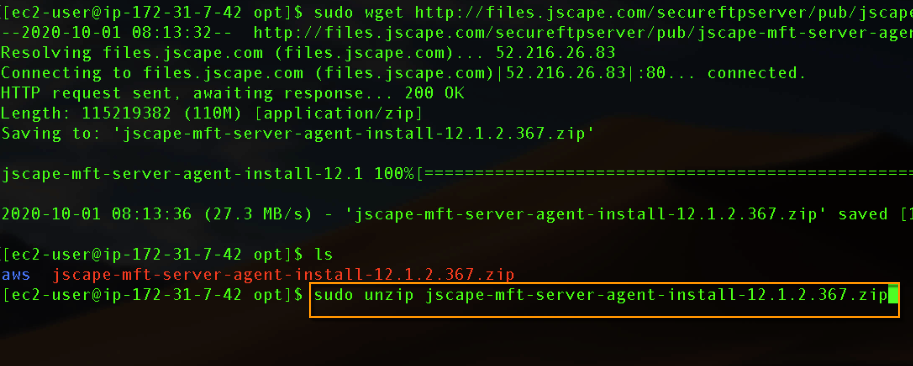
When the unzip process completes, you should then see a folder named JSCAPE_MFT_Server_Agent.
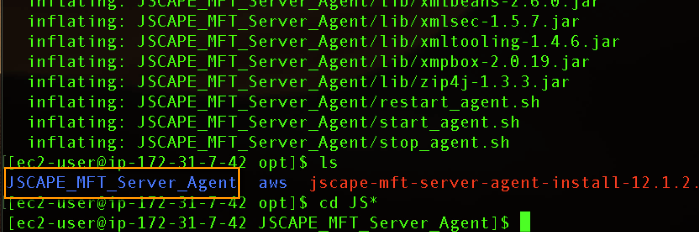
Just like in the Windows installation, it’s assumed that you already have an Agent service and an Agent trading partner in your JSCAPE MFT Server instance. Take note of the agent username …
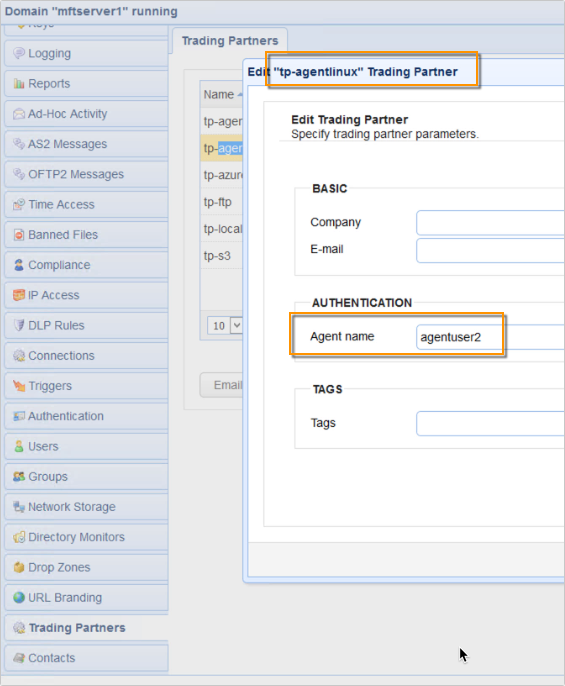
… as well as the IP address of your JSCAPE MFT Server instance.
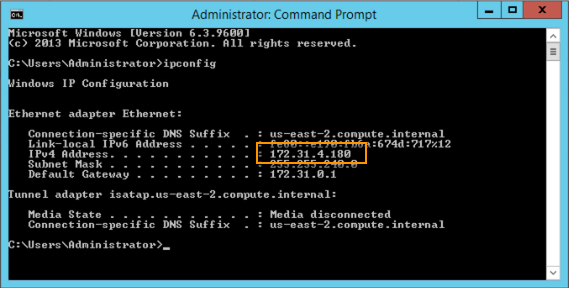
Once you have those, go back to your Linux host, navigate into the JSCAPE MFT Server agent installation directory (JSCAPE_MFT_Server_Agent) and then run the agent-configuration command like so (enter this in one line):
./agent-configuration -host 172.31.4.180 -port 40025 -user agentuser2 -password demo -interval 10 -rootpath /home/ec2-user/syncdir -nativeprocess disallowed
wherein you should replace the following values with what you have in your set up:
172.31.4.180 – the hostname or IP address of your JSCAPE MFT Server instance;
40025 – the port number of your MFT Server agent service; 40025 is the default port number;
agentuser2 – the username of your agent user account;
demo – the password of your agent user account;
/home/ec2-user/syncdir – the absolute path of the directory where you want to copy files to or copy files from
disallowed – choose whether you want to allow or disallow native process execution
As shown in the screenshot below, you may simply type agent-configuration or agent-configuration -h to display a help screen.
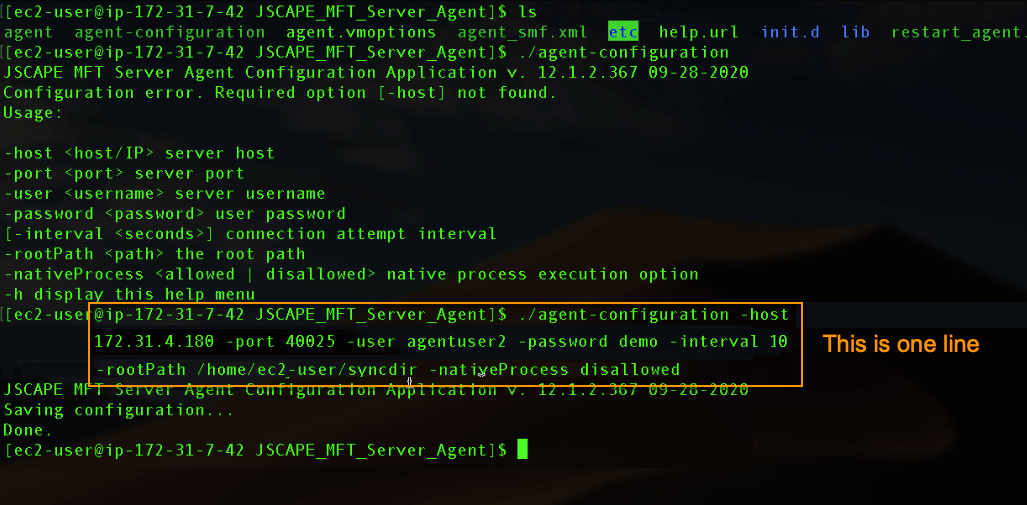
If everything goes well, you may go ahead and start the agent by executing the start_agent.sh file.

To verify whether the agent successfully connected with JSCAPE MFT Server, navigate into the domain where you added the Agent service and go to Overview > Sessions.
You should see the IP address of the remote Linux host in your list of sessions.
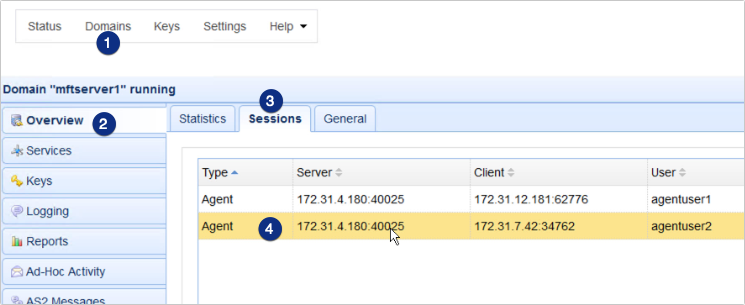
That’s it. Now you know how to install a JSCAPE MFT Server agent on a remote Linux host.
Give JSCAPE MFT Server Agents a test run
Interested in trying out JSCAPE MFT Agents? Download the FREE, fully-functional Starter Edition of JSCAPE MFT Server now.
Download JSCAPE MFT Server Trial
Agents can be downloaded from here:
Download JSCAPE MFT Server Agents





