As discussed in our previous post, JSCAPE MFT Server now gives you the capability to perform automated data transfers with hosts with no file transfer service. If you read that post, you know this can be done through what we call JSCAPE MFT Server Agents. We then promised to launch a series of posts teaching you how to use this new feature. We’ll start fulfilling that promise now by teaching you how to set up an Agent Service and an Agent Trading Partner.
Watch the video
Would you prefer to watch a video version of this tutorial instead? You can play the video below. Otherwise, just skip it if you wish to continue reading.
The Agent Service is a service you can enable on JSCAPE MFT Server that would allow it to accept incoming connections from Agents installed on one (1) or more remote hosts, presumably that don’t have any file transfer service.
An Agent Trading Partner, on the other hand, is a JSCAPE MFT Server Trading Partner object that represents one (1) agent instance running on a remote host. You can only exchange files with an agent if that agent has already been associated with an agent trading partner.
Alright. Let’s start adding an Agent service now. Go to the Services module and click the Add button.
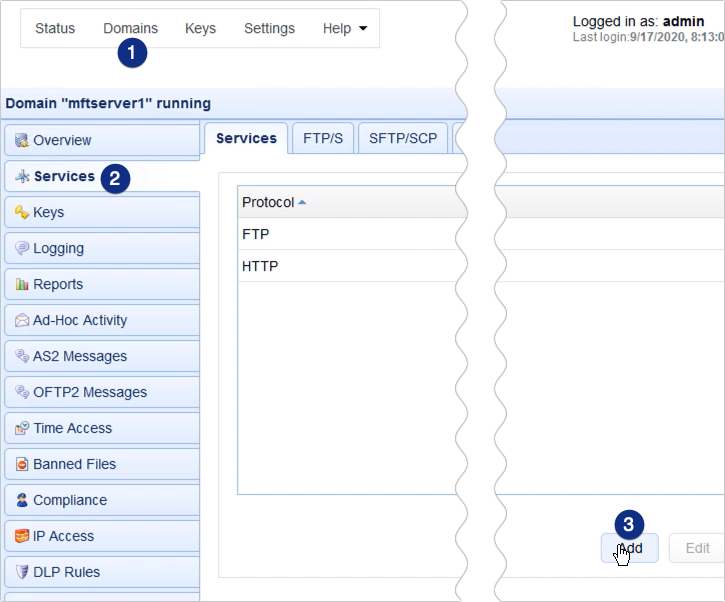
When the Service Protocol dialog appears, expand the Protocol drop down list and then select Agent. Click OK to proceed.
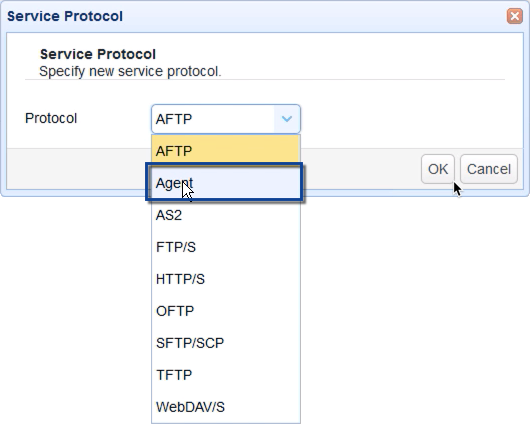
When you get to the Agent Service parameters dialog, specify the following:
- Host – This is the hostname or IP address on this server that you want this agent service to listen on. You can leave this as is (::), in which case, the service will listen on all available IP addresses on this server.
- Port – This is the port number on this server that you want this agent service to listen on. The default is 40025. You might want to leave this as is as well.
- Key – This is the private key that a connection with this service will use to secure itself with data-in-motion encryption. The example_rsa key is only for testing purposes. You will want to change that before you deploy this service in a production environment. That key is sourced from Keys > Server Keys. You can read about server keys and how to create them here.
Click OK to proceed.
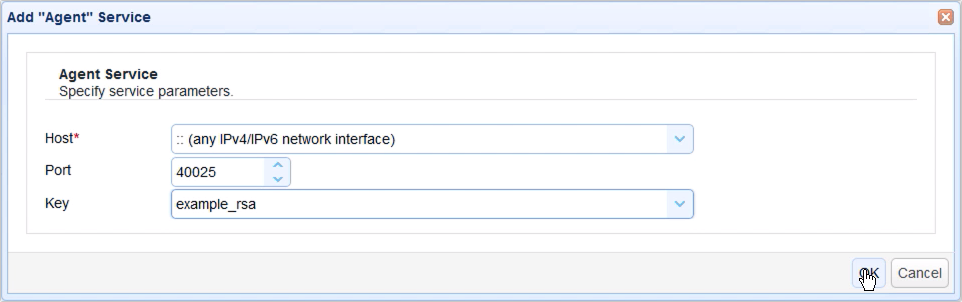
Your newly added Agent service will then be added to the list of services for this domain in the Services module.

Before we proceed with adding an Agent trading partner, we need to create a user account for that trading partner first. There’s really nothing particularly special about this user account, but you’ll need it to authenticate the remote agent that connects to the agent service. To clarify, each remote agent should be associated with one user account, which it (the agent) will then use to authenticate with the JSCAPE MFT Server agent service.
As agent user accounts are just regular user accounts, you can add them by simply going to the Users module and then clicking the Add button.
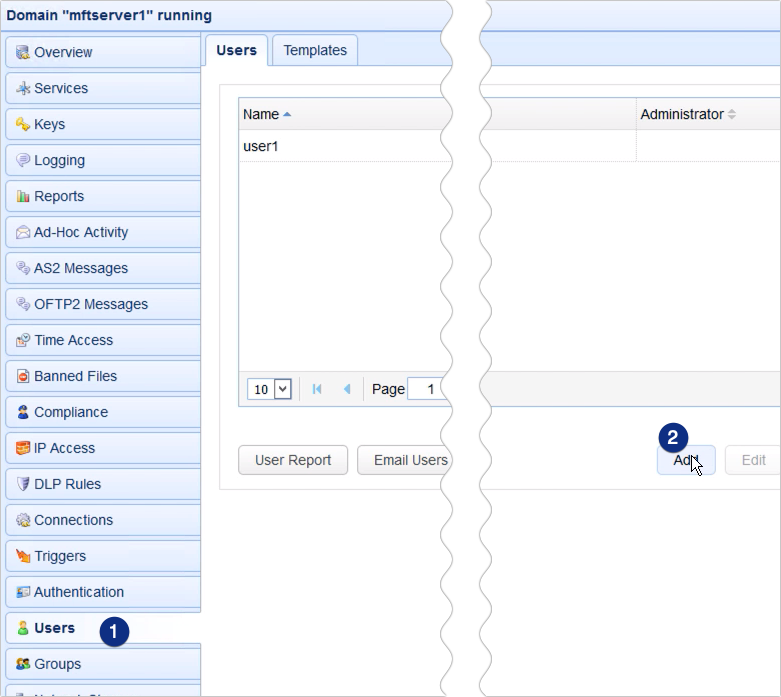
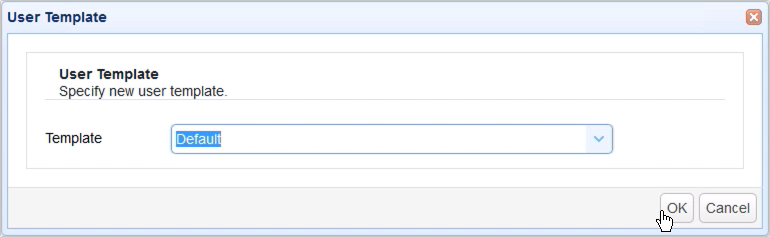
Enter pertinent details, like the Login name and a corresponding password. I usually prefix may agent user accounts with ‘agent’ so I can easily identify them from my list of users. When you install an agent on a remote host, you’ll be needing these login credentials, so that’s something to keep in mind.
Click OK to finalize the user creation process.
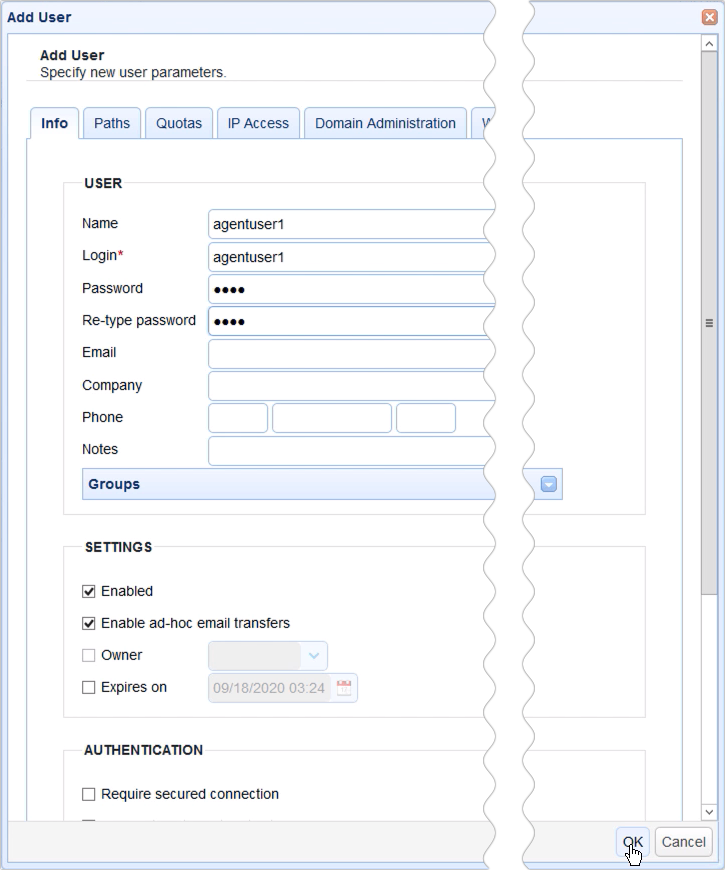
You should then see your newly created agent user account among your list of user accounts.
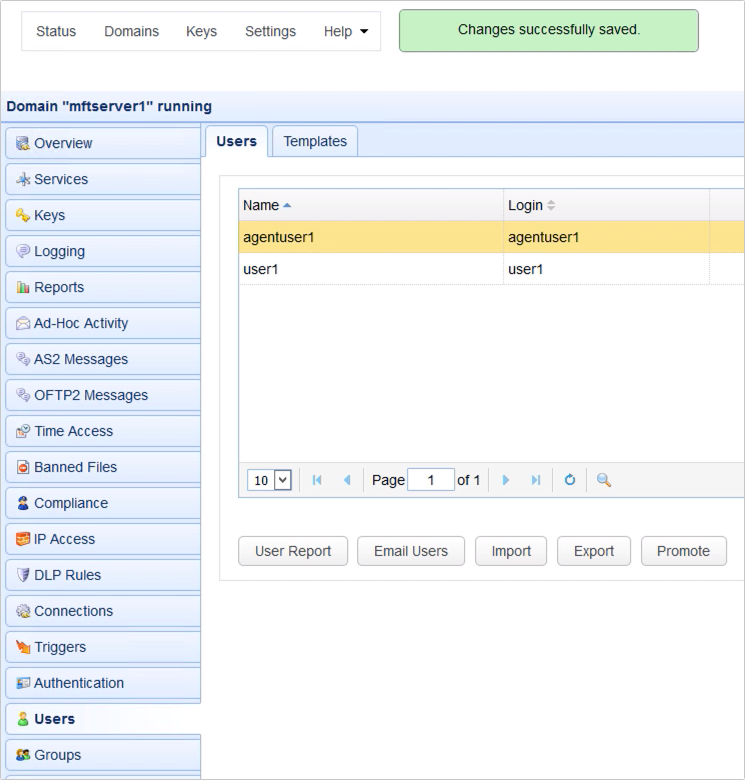
Ok, we’re now ready to add that Agent trading partner. Go to the Trading Partners module and click Add.
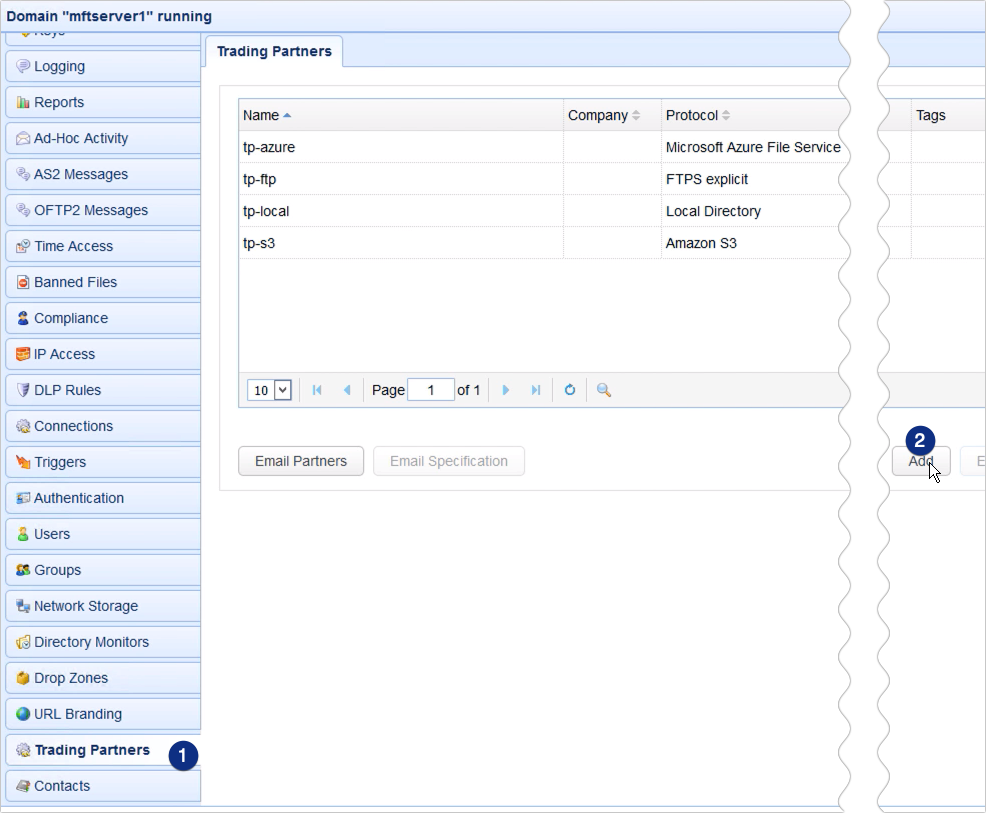
Select Agent from the Trading Partner protocol drop-down list and then click OK.
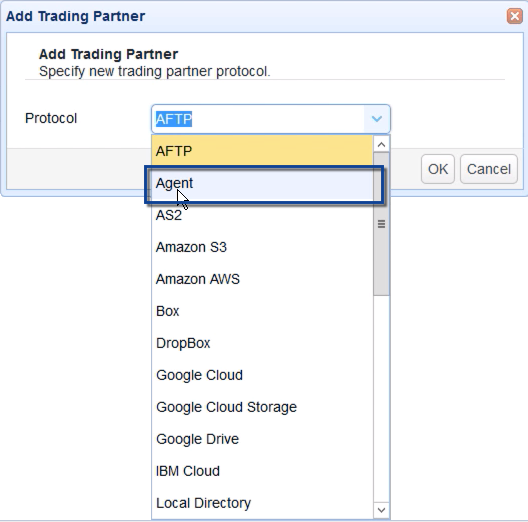
Give this trading partner a name, say, ‘tp-agent’.
After that, go to the AUTHENTICATION section and select the user account you created earlier. In our case, that would be ‘agentuser1’. So, when a remote agent connects with this user account, that user account will then be associated with this particular Agent trading partner object. Consequently, any file transfer workflow you create that involves this trading partner will in turn apply to that remote agent and its corresponding remote host.
Click OK to finalize the trading partner creation process.
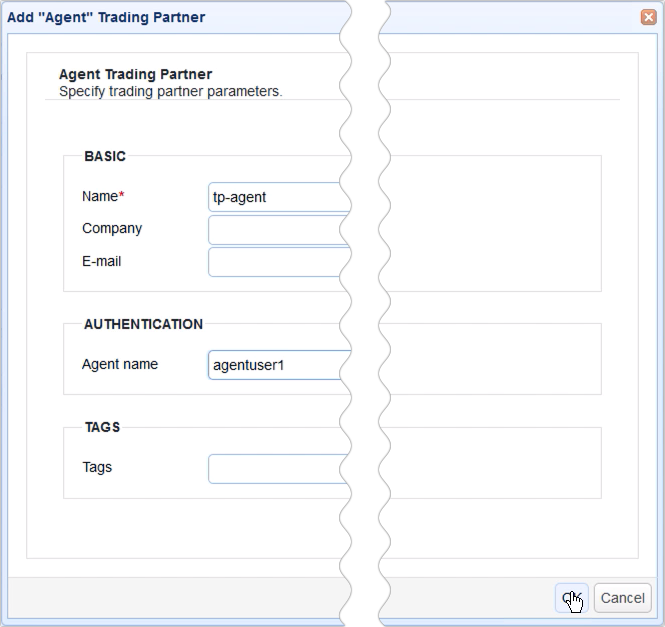
Your newly created Agent trading partner object should now be added to your list of trading partners.
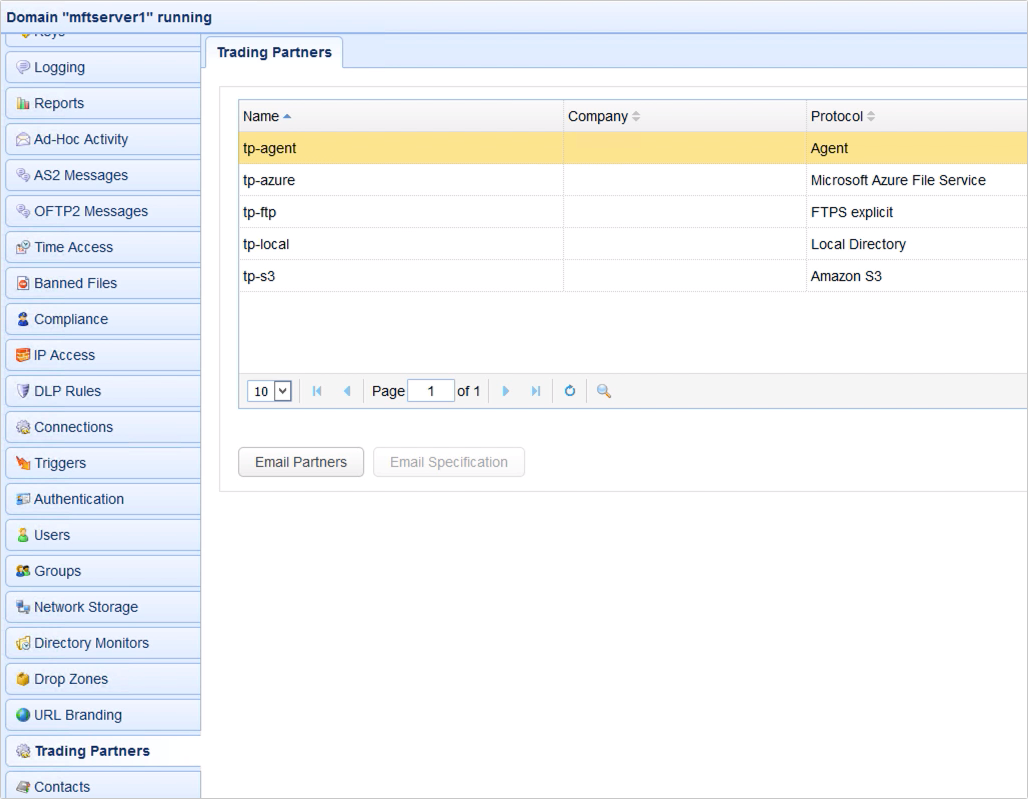
That’s it. Now you know how to set up a JSCAPE MFT Server Agent Service and an Agent Trading Partner object. In our next post, we’ll show you how to install an Agent on a Windows host and have that agent connect to our Agent Service, so stay tuned for that.
Give JSCAPE MFT Server Agents a test run
Interested in trying out JSCAPE MFT Agents? Download the FREE, fully-functional Starter Edition of JSCAPE MFT Server now.
Download JSCAPE MFT Server Trial
Agents can be downloaded from here:
Download JSCAPE MFT Server Agent





