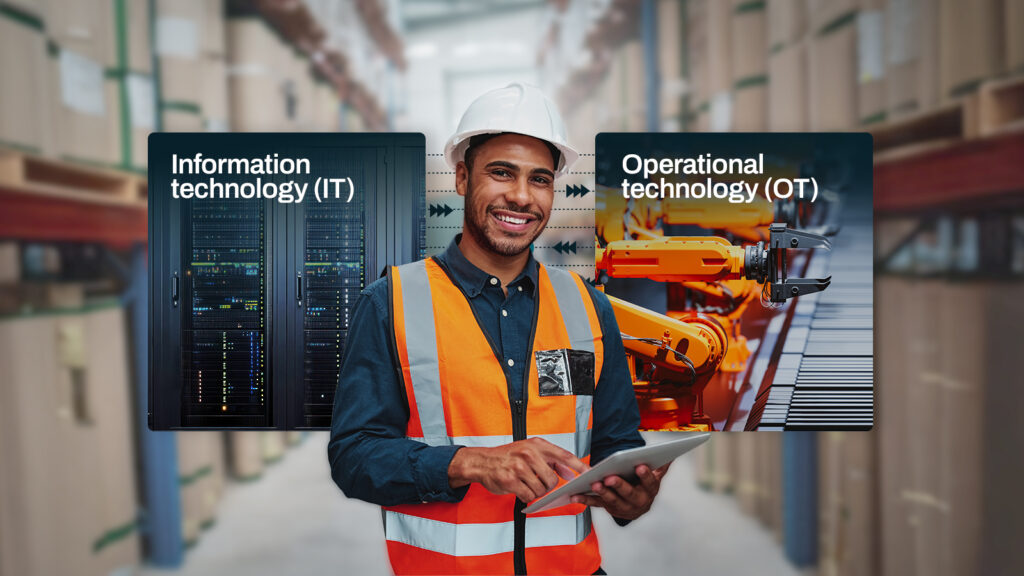This custom trigger action performs a virus scan against a file using Avast anti-virus software.
Downloads
Source code and build instructions
How to scan a file using Avast
Let me now show you how to implement that.
1. Make sure you have already Avast installed in the server
Before creating a custom trigger action, you need to have Avastanti-virus softwareinstalled in the server where JSCAPE MFT Server is running.
2. Create a Trigger for Avast Scan
Login into admin console of JSCAPE MFT Server > Triggers and ClickAddto create a Trigger
Give the trigger aNameand then select theFile Uploadevent type from the drop-down list.
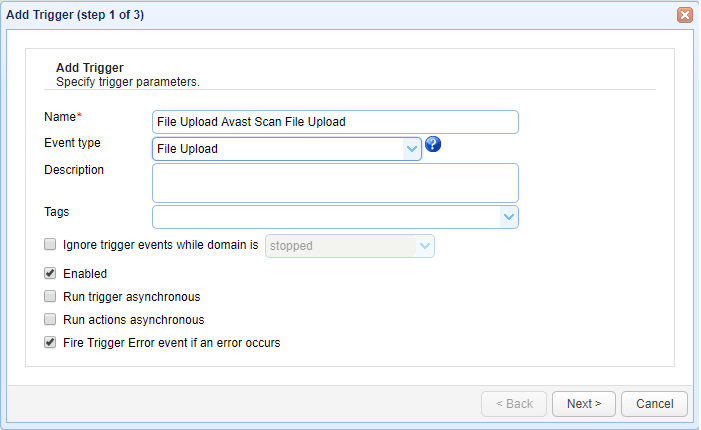
ClickNextto Step 2 where a condition can be set to execute the trigger.
If no conditions requiredClickNextto proceed.
The step 3 asks to add an action, Add the action“Avast Virus Scan” from drop down list.If the action not found read the build instructions (Source code and build instructions) .
ClickOKto proceed
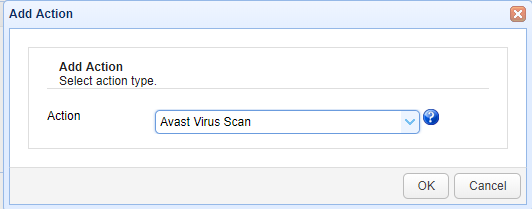
The Parameters for the action “Avast VirusScan” are ;
- Location
- Arguments
- Output Log
As the name indicates, Location is the path where “scan” process is located. Arguments represent the parameters needed for “scan” command line to work. Multiple arguments can be passed using comma separator. In order the scan the file during upload use the parameter as below;
-a,%LocalPath%
Output log is the file where all scan information will be written.
ClickOKto save the settings
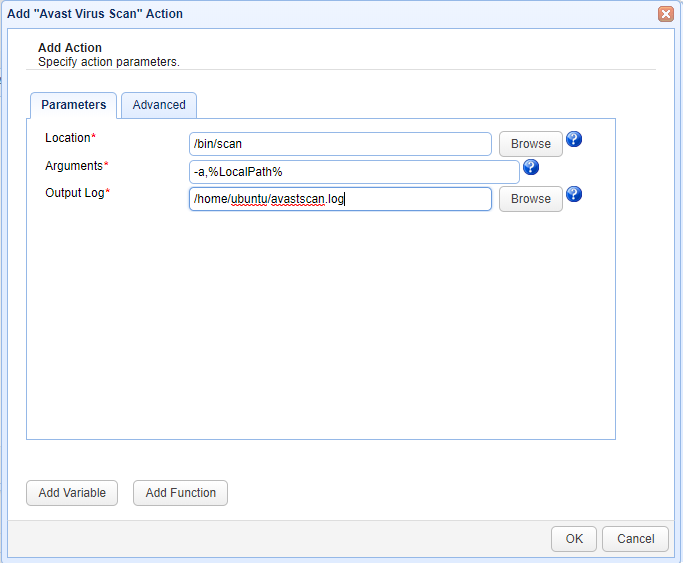
That’s it. Now you know how to create a trigger to scan file on upload using Avast.