The Users module on JSCAPE MFT Server includes a feature that enables you to send out an email broadcast to all users in a domain. This can be useful in cases where you might want to notify all users about something, like a scheduled maintenance, a newly applied patch, or anything of that nature.
Watch the video
Would you prefer to watch a video version of this tutorial instead? You can play the video below. Otherwise, just skip it if you wish to continue reading.
Before you can send out any broadcast email message, make sure you’ve already enabled your email service in Settings > Email > Email tab > Enable email service, and that all necessary settings have been configured.
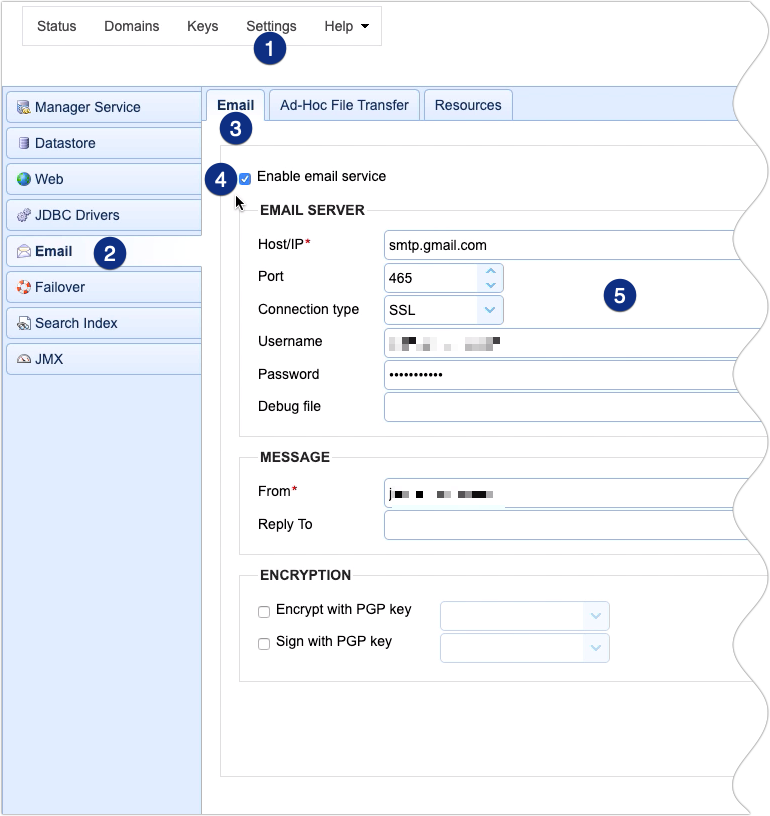
Also, you need to remember that the broadcast will only be sent to users who have valid email addresses registered with their account. If you wish to check if a particular user account has an email address associated with it, just go to Users, select the user name, and click Edit.
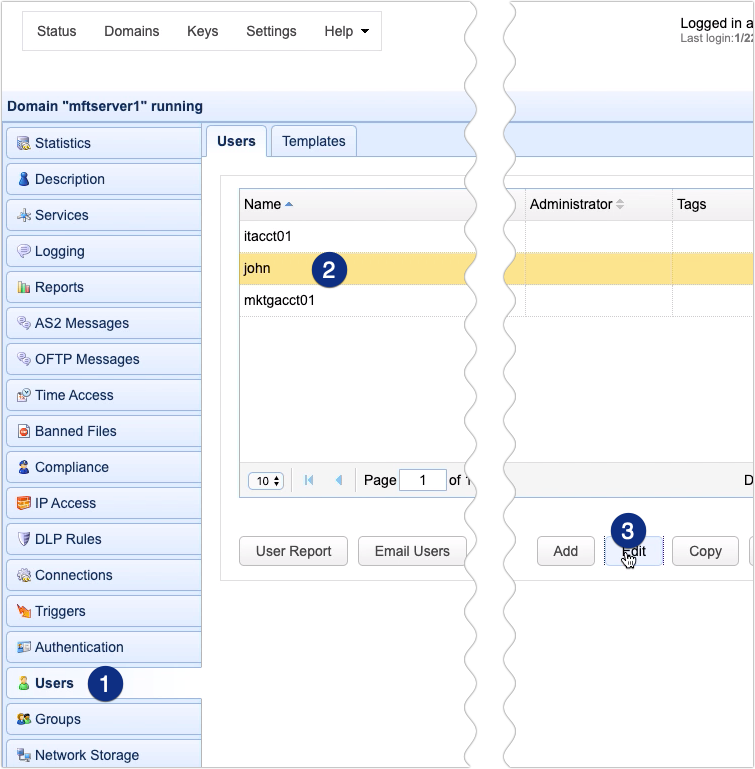
That user must have an email address in the Email field.
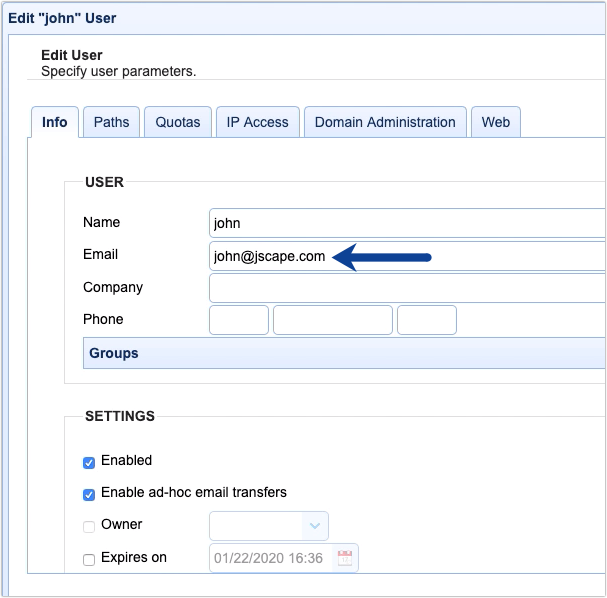
Once all those requirements have been met, you can then proceed to send an email broadcast by clicking on the Email Users button in the Users module.
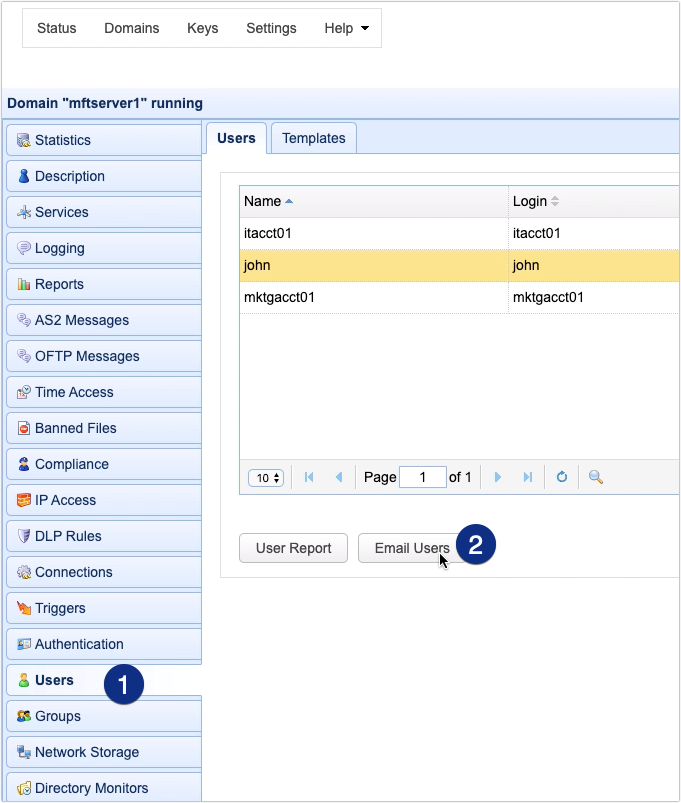
You’ll then be asked to enter the subject and the message body for that email. Once you’re done, click the OK button.
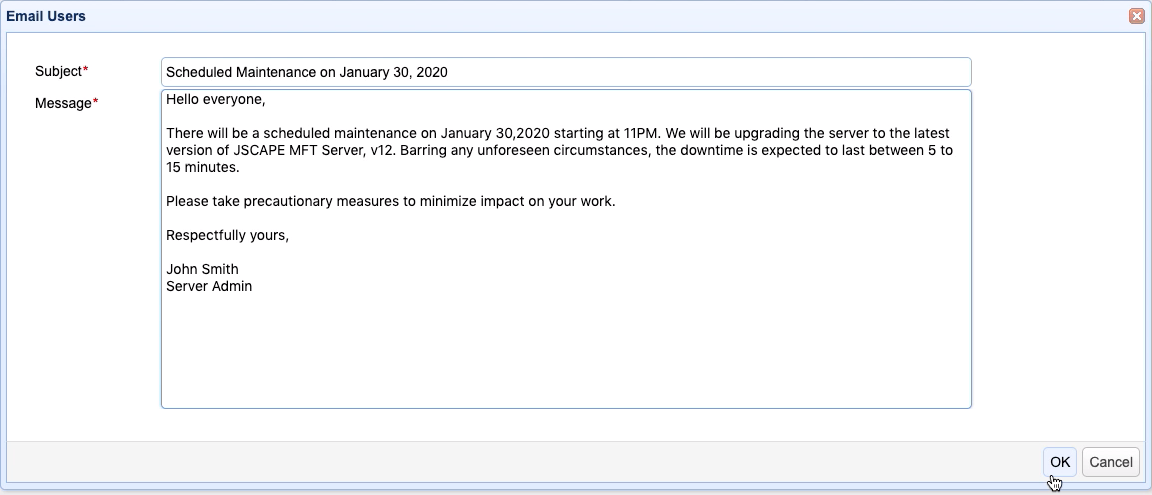
If the email broadcast is successful, you should see a notification at the top of the screen indicating how many email messages were sent out successfully.
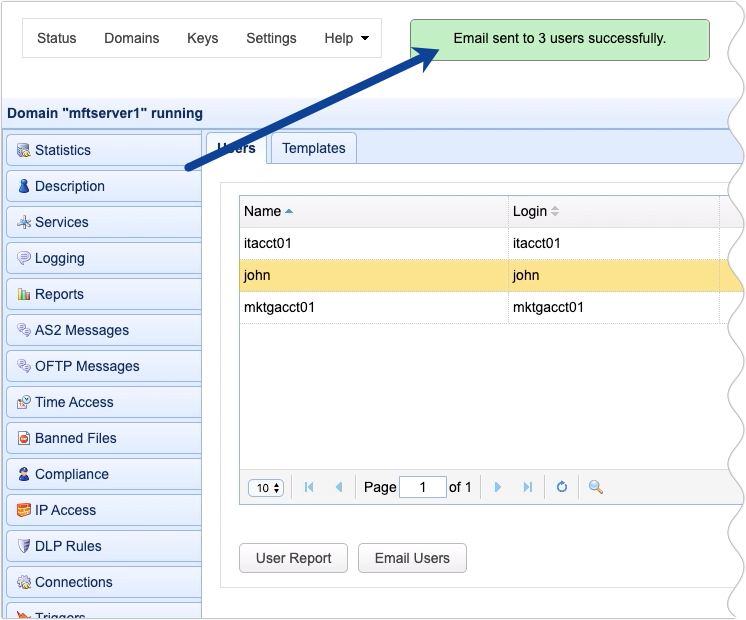
That’s it. Now you know how to send a broadcast email to all users on JSCAPE MFT Server.
Try this yourself
Would you like to try this yourself? Download the FREE, fully-functional Starter Edition of JSCAPE MFT Server now.
Download JSCAPE MFT Server Trial





