Overview
There may be instances when you’d want external users to access HTTP servers located behind your corporate firewall. A secure way of doing that is by allowing access to those servers through a HTTP reverse proxy. In this short tutorial, we’ll show you how this can be achieved using JSCAPE MFT Gateway.
To proceed, first you’ll need to download and install an instance of JSCAPE MFT Gateway. Second, you’ll have to set it up between an HTTP server and your Internet-based users as shown on Figure 1. Once ready, proceed to Step 1.
Figure 1
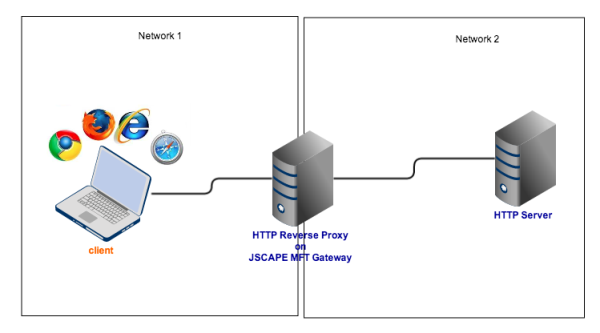
Step 1: Go to Services and then click the Add button.
Figure 2

Step 2: Select HTTP from the Protocol drop-down list.
Figure 3
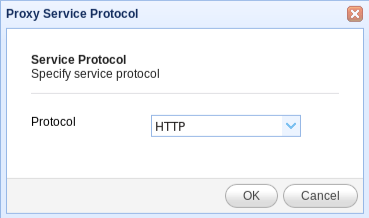
Step 3: Specify the following service parameters and then click the Add button.
Local host and port – The listening IP address and port for HTTP service on your JSCAPE MFT Gateway instance.
Remote host – The IP address and port number of your target HTTP server. This will be used by JSCAPE MFT Gateway to establish a reverse proxy connection.
Enable URL Rewriting – For HTTP/S protocols you may need to have JSCAPE MFT Gateway rewrite certain HTTP/S headers and/or content. See Setting URL rewrite rules for more information.
Figure 4
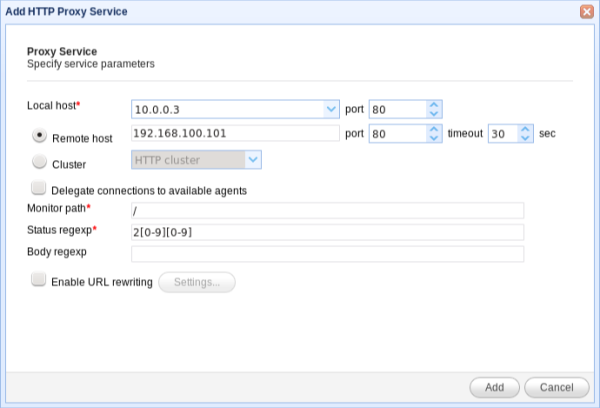
Once complete, the HTTP reverse proxy service will be displayed in your Services panel as shown in Figure 5 .
Figure 5

To connect to your HTTP service via the reverse proxy, fire up your favorite web browser and connect to the listening IP address and port of JSCAPE MFT Gateway defined in Step 3.





