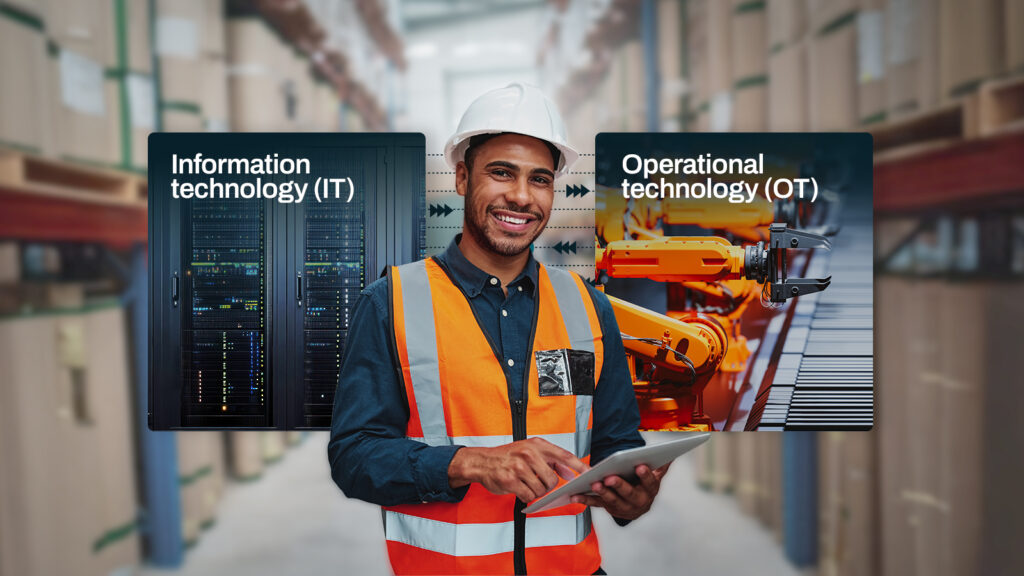This custom trigger action is used to export the details of the Failed Trigger executions in excel format
How to export the failed trigger details using FailedTriggerReport Action
Let me now show you how to implement that.
1. Make sure you have FailedTriggerReport Action installed
Before creating a custom trigger using the FailedTriggerReport action , you need to
havebuildinstalledin the server where JSCAPE MFT Server is running. Refer the below section for the
build.
Downloads
Source code and build instructions
2. Create a Trigger to export thefailed trigger executions
Login into admin console of JSCAPE MFT Server > Triggers and ClickAddto create a Trigger
Give the trigger aNameand then select theCurrent Timeevent type from the drop-down list.
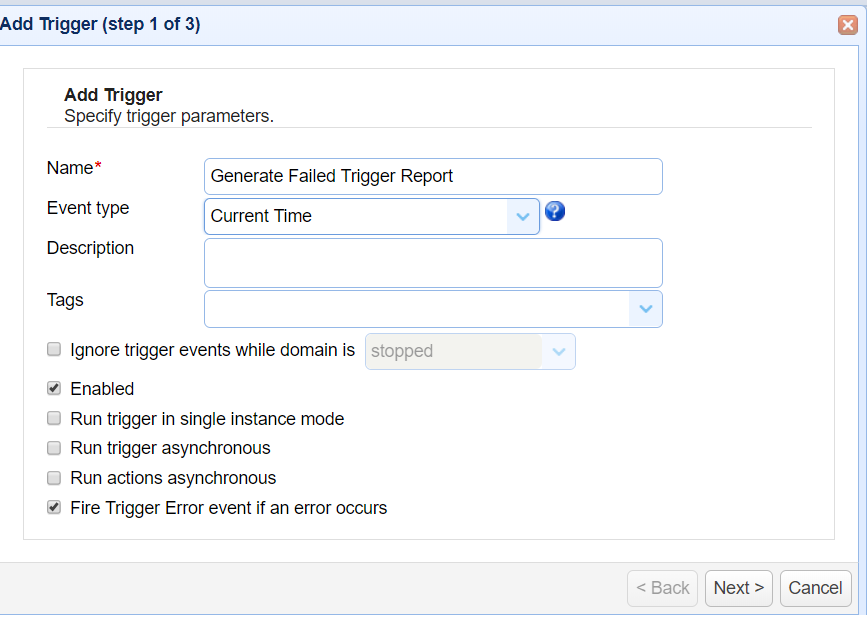
Click Next to Step 2 where a condition can be set to execute the trigger. Consider an example that we
need to have this report ready on each day at 22 hours and 30 minutes. For generating the report
set the condition as below;
“Hour=22 AND Minute=30”
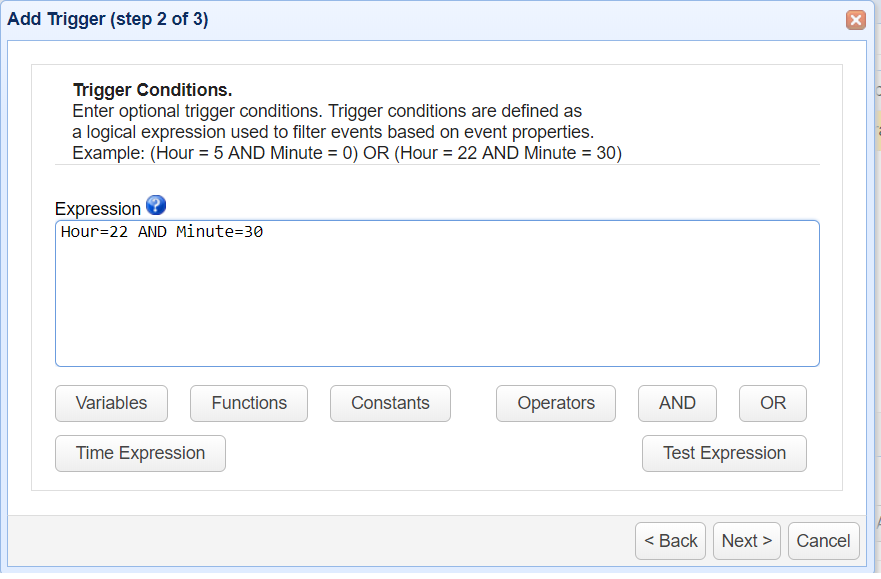
On Step 3 an action has to be added, in order to add an action clickAddbutton and select the action
“FailedTriggerReport” from drop down list and Click OK
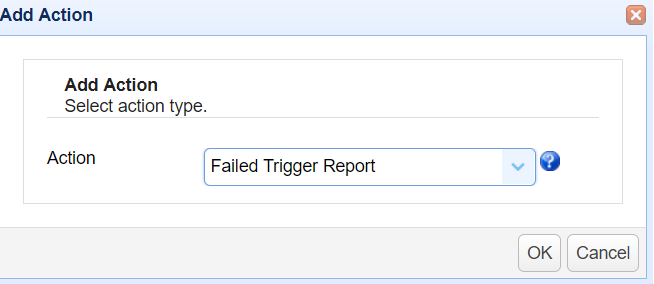
If the action not listed then you need to havebuildinstalled in the server.
On OK there would be file parameter for FailedTriggerReport Action;
– File (Where the data needs to be saved)
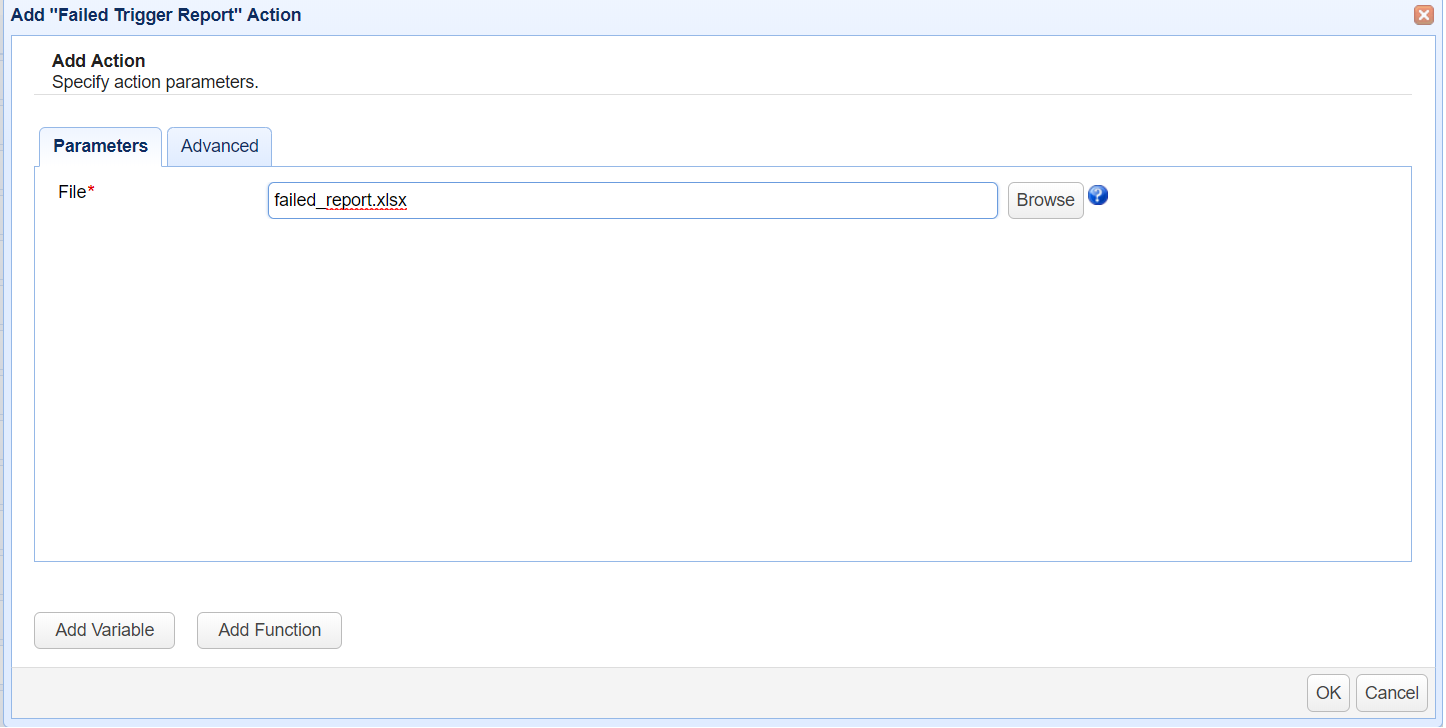
ClickOKto save the settings.That’s it. Now you know how to export thefailed trigger details using FailedTriggerReport action.