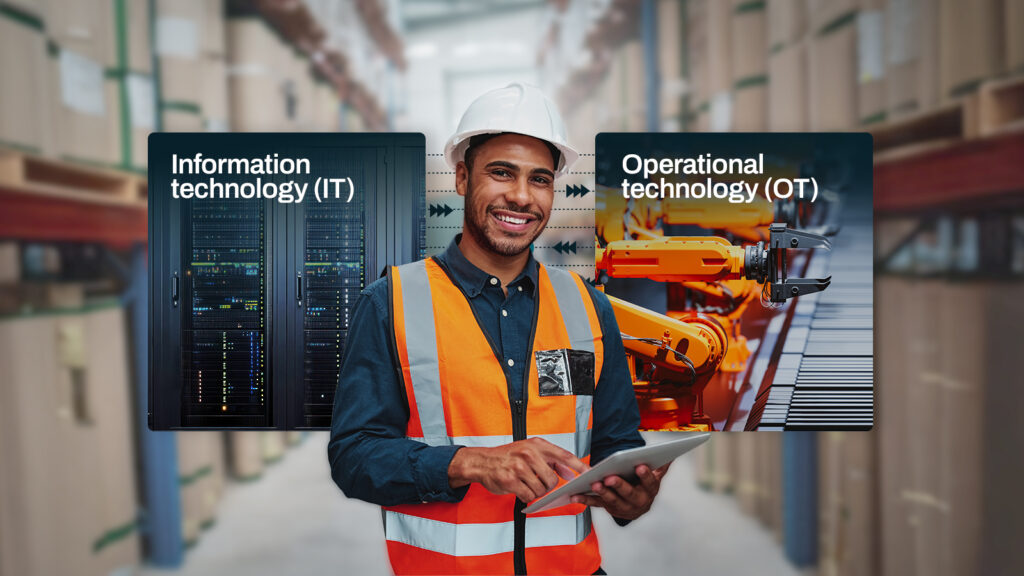This custom trigger action is used to generate user report in excel format for respective domain(s).
Downloads
Source code and build instructions
How to generate user report using ExportUsers Action
Let me now show you how to implement that.
1. Make sure you have ExportUsers Action installed
Before creating a custom trigger action, you need to havebuildinstalled in the server where JSCAPE MFT Server is running.
2. Create a Trigger to export users for a domain
Login into admin console of JSCAPE MFT Server > Triggers and ClickAddto create a Trigger
Give the trigger aNameand then select theCurrent Timeevent type from the drop-down list.
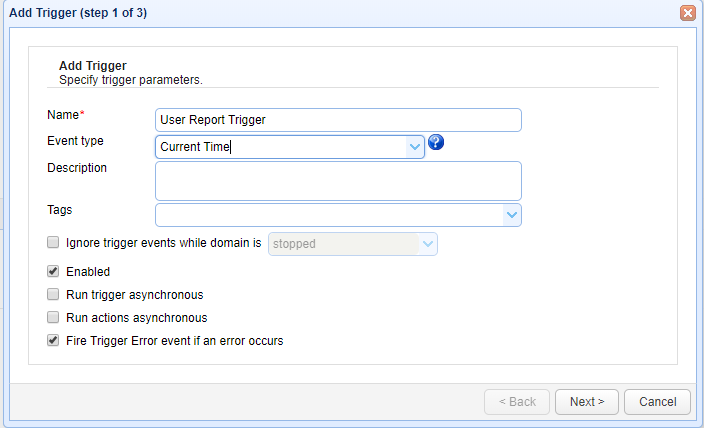
Click Next to Step 2 where a condition can be set to execute the trigger. Consider an example that we need to have this report ready on 30th each month. For generating the report on 30th, set the condition as below;
“DayOfMonth=30”
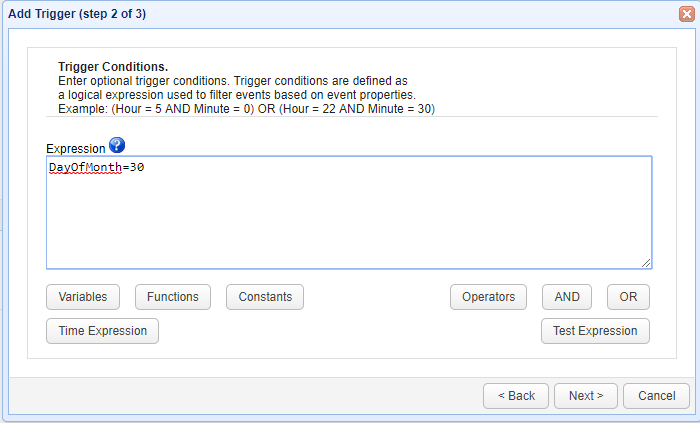
On Step 3 an action has to be added, in order to add an action clickAddbutton and select the action “Export Users” from drop down list and Click OK
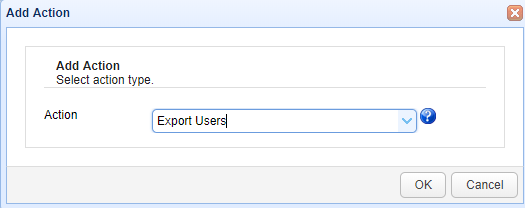
If the action not listed you need to havebuildinstalled in the server.
On OK there would be two parameters for Export Users Action;
– File (Where the data needs to be saved)
– Domain (Users under which domain has to be exported). You can pass variable %DomainName% if
we need to export it for current domain where trigger has to be executed.
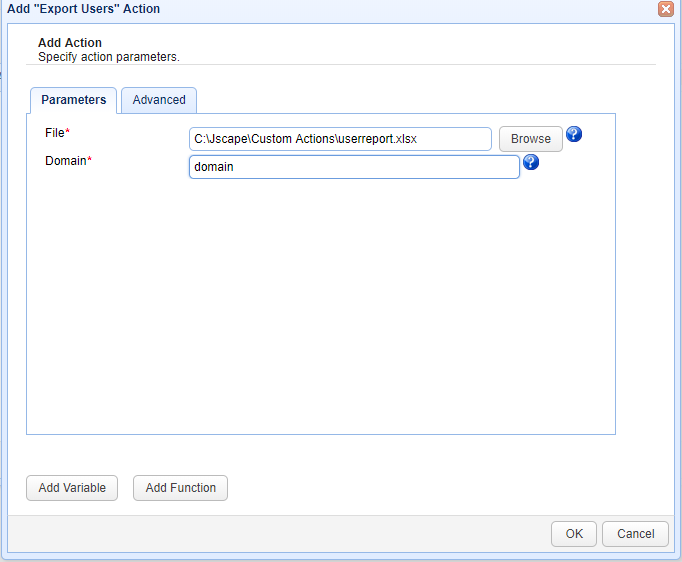
ClickOkto save the settings.That’s it. Now you know how to export the users using ExportUsers action.