GUI and Manual Upgrade Process for JSCAPE MFT Server
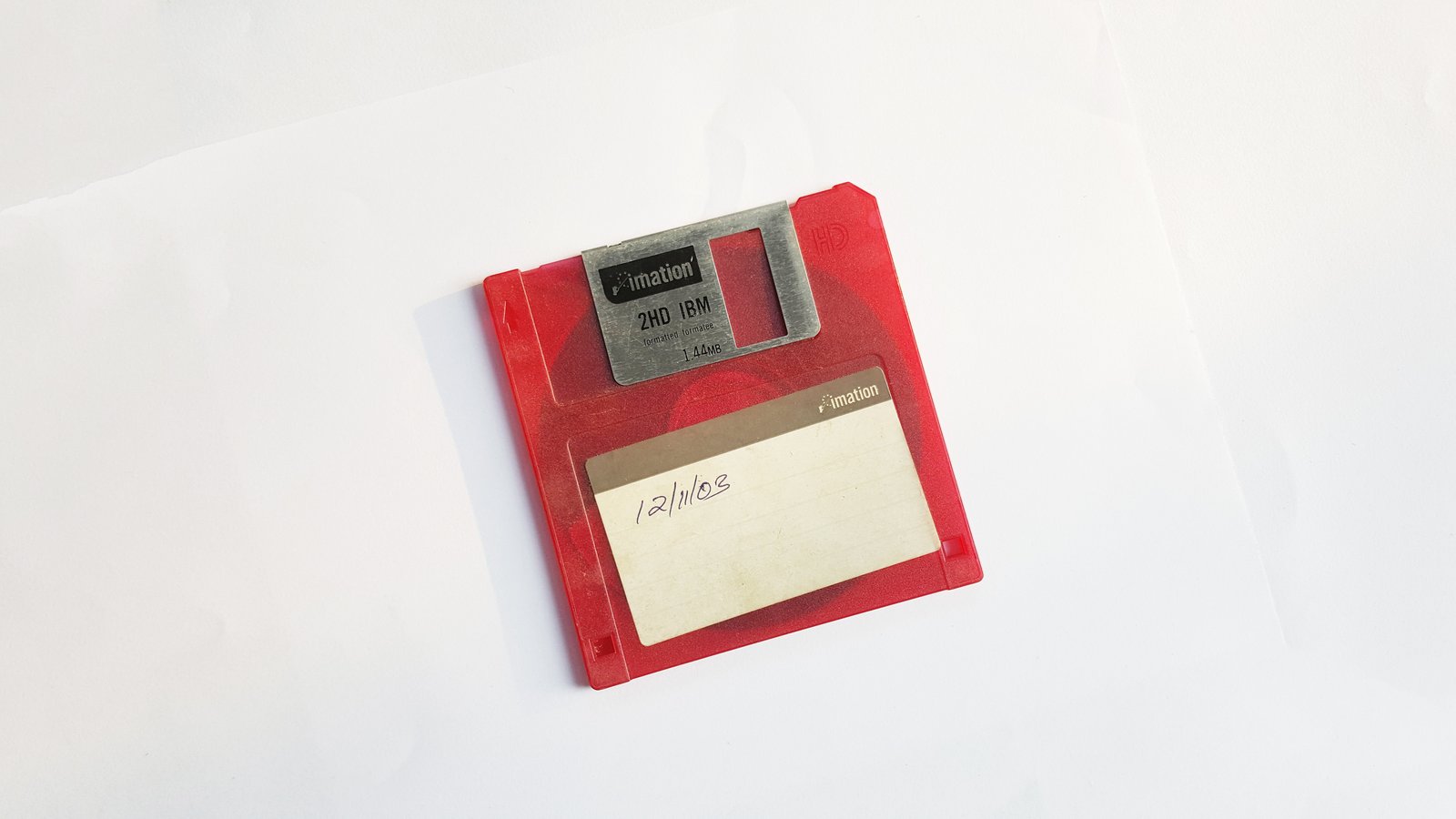
This video demonstrates how to upgrade older versions of JSCAPE MFT Server to new versions, using either the GUI or the manual upgrade process.
Upgrade Process - Graphical User Interface
This process is available only to versions 6.2.0.24 and above when using GUI installer. Upgrades may only be performed against versions 5.0.0.12 or above. If you are currently using a version prior to 5.0.0.12 then you must uninstall/delete current version and reinstall/reconfigure new version.
- Run the GUI installer for JSCAPE MFT Server.
- When prompted where to install JSCAPE MFT Server select the same installation directory as your current installation.
- The installer for JSCAPE MFT Server will detect that a previous version of JSCAPE MFT Server is installed and will prompt you for a directory in which the current version may be backed up.
- Continue with the installation process as normal. Once installation is complete your server configuration settings from previous version will be automatically migrated from previous version to current version.
Additional Notes
- If you are managing your server remotely it is IMPORTANT that both the version of JSCAPE MFT Server Manager used matches the version of JSCAPE MFT Server you are managing.
- Any logos or text label settings that you have made to web interface WILL NOT be migrated during upgrade process.
Upgrade Process - Manual
Upgrades may only be performed against versions 5.0.0.12 or above. If you are currently using a version prior to 5.0.0.12 then you must uninstall/delete current version and reinstall/reconfigure new version.
- Shutdown JSCAPE Secure FTP Server Service and JSCAPE MFT Server Manager.
- Backup current JSCAPE MFT Server installation directory.
- Uninstall current version of JSCAPE MFT Server.
- Install updated version of JSCAPE MFT Server making sure to use same installation directory as previous install.
- Shutdown JSCAPE Secure FTP Server Service and JSCAPE MFT Server Manager.
- Copy all *.dat, *.cfg, *.lic files and users (if exists) and domains directories from backup directory to current installation directory.
- Copy any JDBC driver JAR files you have installed from backup libs/jdbc directory to libs/jdbc directory of current installation.
- Copy any custom actions you have installed from backup libs/actions directory to libs/actions directory of current installation.
- Copy any custom authentication or 3rd party JAR from backup libs/ext to libs/ext directory of current installation.
- Restart JSCAPE Secure FTP Server Service and JSCAPE MFT Server Manager.
Additional Notes
1. If you are managing your server remotely it is IMPORTANT that both the version of JSCAPE MFT Server Manager used matches the version of JSCAPE MFT Server you are managing.
2. Any logos or text label settings that you have made to web interface WILL NOT be migrated during upgrade process.